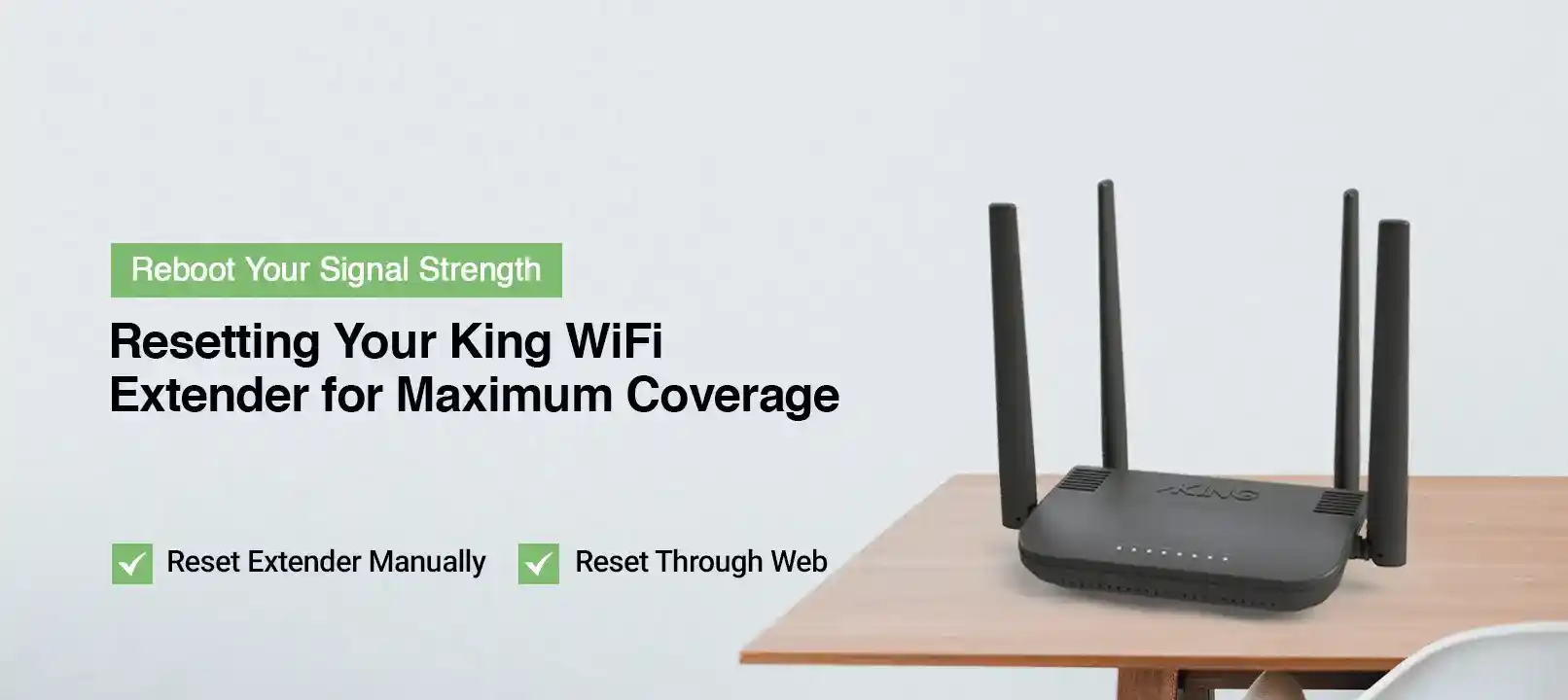
How to Reset King WiFi Extender ?
The King WiFi extender is another quality range extender that provides flawless network coverage. You can expect a top-quality high-speed internet connection from this WiFi extender. If you want to know how to Reset King Extender, we’ve got you. We are here with this post to help users learn the reset procedure properly.
In this blog, we’ll explain the complete reset procedure and when you should do it. So, keep reading ahead to find out the reset process.
When to Reset King WiFi Extender?
When you reset the extender, all the customizations and configurations made by you will be gone. After the reset, you will have to set up the extender from scratch. Thus, you shouldn’t reset the extender whenever you face a minor issue. You can reset the extender in the following situations:
- The reset can help in fixing all issues within the extender.
- So, when you are facing a persisting issue, you can reset the extender.
- The reset will fix all issues with the extender.
- You can reset the extender when you have forgotten the extender’s login password.
- The reset will restore the default settings and you can log in using the default password.
- When you are giving or discarding your extender, you can reset the extender.
- This will remove all the configurations and make it easier for the owner to set it up
- If you want a fresh start with your extender and want to configure it again, reset it.
- After resetting the extender, you can set it up properly from the start.
Methods For the King Extender Reset
There are two methods you can reset the King extender. You can either reset it manually or through the web interface. For the other method, you need to log into the extender’s web interface. To log into the extender, you require the default IP address and the correct login credentials. The steps to reset the extender are as follows:
How to Reset King WiFi Extender Manually?
- Initially, locate the reset button on the extender’s side panel.
- Now, press the reset button using a sharp object and hold it.
- After 10 seconds, you can release the reset button and the LED light should turn red.
- Wait for 30 seconds more and let the extender complete the reset.
- Finally, you can set up the extender properly.
Reset King WiFi Extender Through the Web Interface
- To begin with, connect your PC or smartphone to the extender’s network.
- On that device, open a web browser and enter the IP address in the address bar.
- When the login page appears, enter the correct login details in the given fields.
- Hereon, the web interface of the extender will appear on the screen.
- From the home page, select Management and go to the System section,
- After that, tap the Factory Reset option to initiate the reset.
- When the notification appears, confirm it by clicking Ok.
- At last, you can log in and set up the extender from the start.
We hope you understood how to reset King WiFi extender. Once the factory default settings are back, you can set it up again. Now the issues you were facing should be gone. If there’s anything else you require assistance with, you can contact our team right now.
FAQs
How to Set up the King Extender after the Reset?
There are two methods you can use to set up the reset. You can either set it up via the web interface or the WPS button of the extender. For the former method, you require the default IP address to access the login page. After that, you can use the default username and password to log into the extender.
Why is My extender Not Connecting to the Wi-Fi?
The King extender not connecting to the WiFi issue could arise due to several reasons. There could be issues with your router causing the issues. You can try rebooting, firmware updating, or resetting the router to fix the issues. After that, you can try again to connect the extender to the WiFi.
How to Find the default IP address of the King extender?
You can find the default IP address on your extender only. But you can find it manually as well. All you need to do is connect your PC to the extender. Now, from the PC, go to Start, and type cmd in the search box. Once the command prompt appears, type ipconfig and press enter.
How often should I Reset My King Extender?
You can reset the extender whenever you are facing an issue with your extender. The reset will fix the issues with the device. You can also reset it if you have forgotten the login password of the extender. Overall, you can reset the extender every 3-4 months to enhance its performance.






