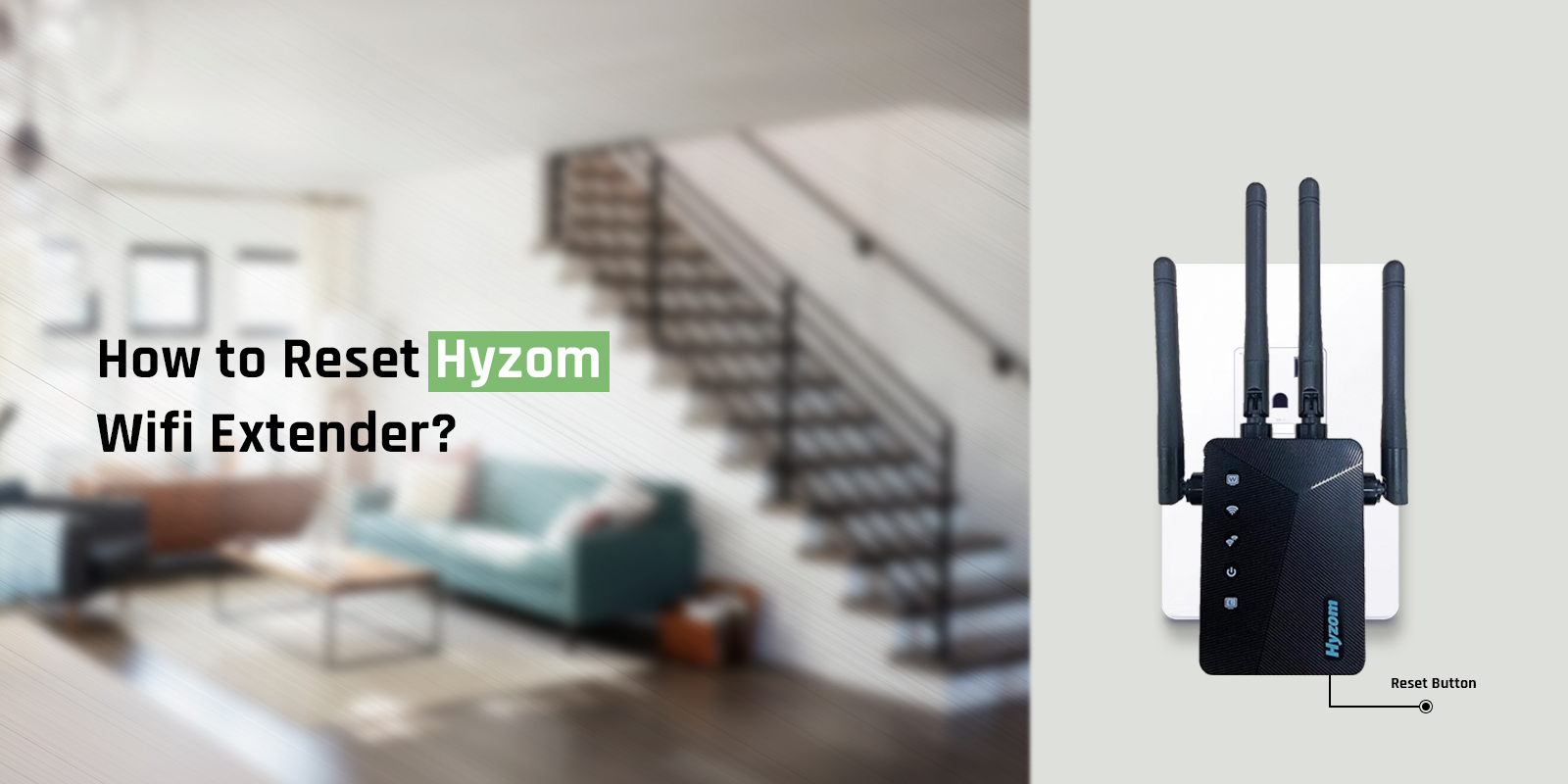
How to Reset Hyzom Wifi Extender?
Tired of slow network signals and dead zones? You don’t have to worry anymore! Just set up the Hyzom Wifi extender and receive impeccable internet speed for approximately 3000 sq. ft. However, if you have already set it up and it’s not working properly, you have to perform the Hyzom extender reset. As resetting will eliminate any malfunctions within the extender whatsoever.
Although, the reset should be your last resort. As resetting will restore the factory default settings of the extender. Therefore, in this blog, we’ll explain the Hyzom reset process along with its alternatives.
Steps for the Hyzom Reset Process
You can execute the Hyzom extender reset with a few simple steps. The steps are as follows:
- Firstly, you need to locate the reset button of the Hyzom extender. You can find it on the base or in the side panel.
- Secondly, you can use a sharp object like a pin to press the button. Hold it till the power LED of the extender starts blinking.
- Thirdly, release the button after 10 seconds.
- When the Hyzom reset process will be initiated, the extender will reboot.
This is how you can proceed with the Hyzom reset process. Just keep in mind, that after the reset, the factory default settings of the extender will be restored. You will have to configure the settings again.
Alternatives for the Hyzom Extender Reset
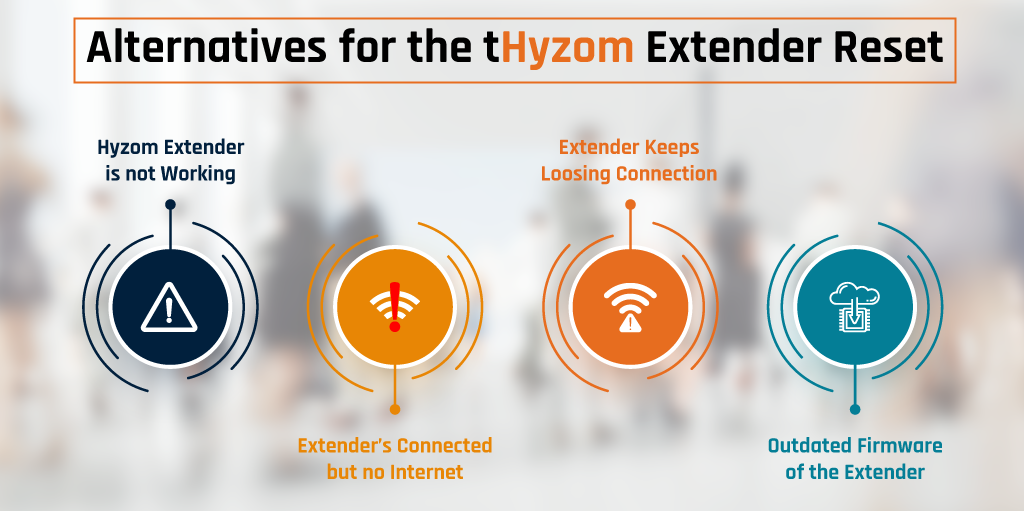
Sometimes, the extender doesn’t work properly or you do not receive a stable internet connection. By executing the Hyzom reset process, such glitches will be eliminated but you will have to configure the extender again. So, before you reset the extender, you need to try the following things:
Hyzom Extender is Not Working
A very common reason for the Hyzom extender not functioning properly could be that you didn’t configure it properly. If you configured the extender in a hurry then you must have made a mistake. You need to log into the extender and re-configure its settings again.
Extender’s Connected But no Internet
If the extender is connected to the device but you are receiving no internet then you need to check if the extender is properly connected to the router. You need to accurately set up the extender to get the best out of it. You can connect the extender to the router via the WPS button or the web browser.
Extender Keeps Loosing Connection
When you are done with the extender’s setup, you need to relocate it. You need to ensure that you place it somewhere between the router and the dead zone. If you have placed it too far from the Wifi’s range then it won’t receive its network. However, if you have placed it too near the router, then you might not receive a high-speed internet connection in all the dead zones.
Outdated Firmware of the Extender
You could be facing issues with your extender due to its outdated firmware version. You need to ensure that your extender’s firmware version is always up-to-date. As the latest version will eliminate any sort of glitches with the extender and will quicken your extender as well.
These are some things you can try before resetting the router. If none of these things work, you will have to execute the Hyzom extender reset. You can connect with our team as well if there are some other issues you are facing as well.






