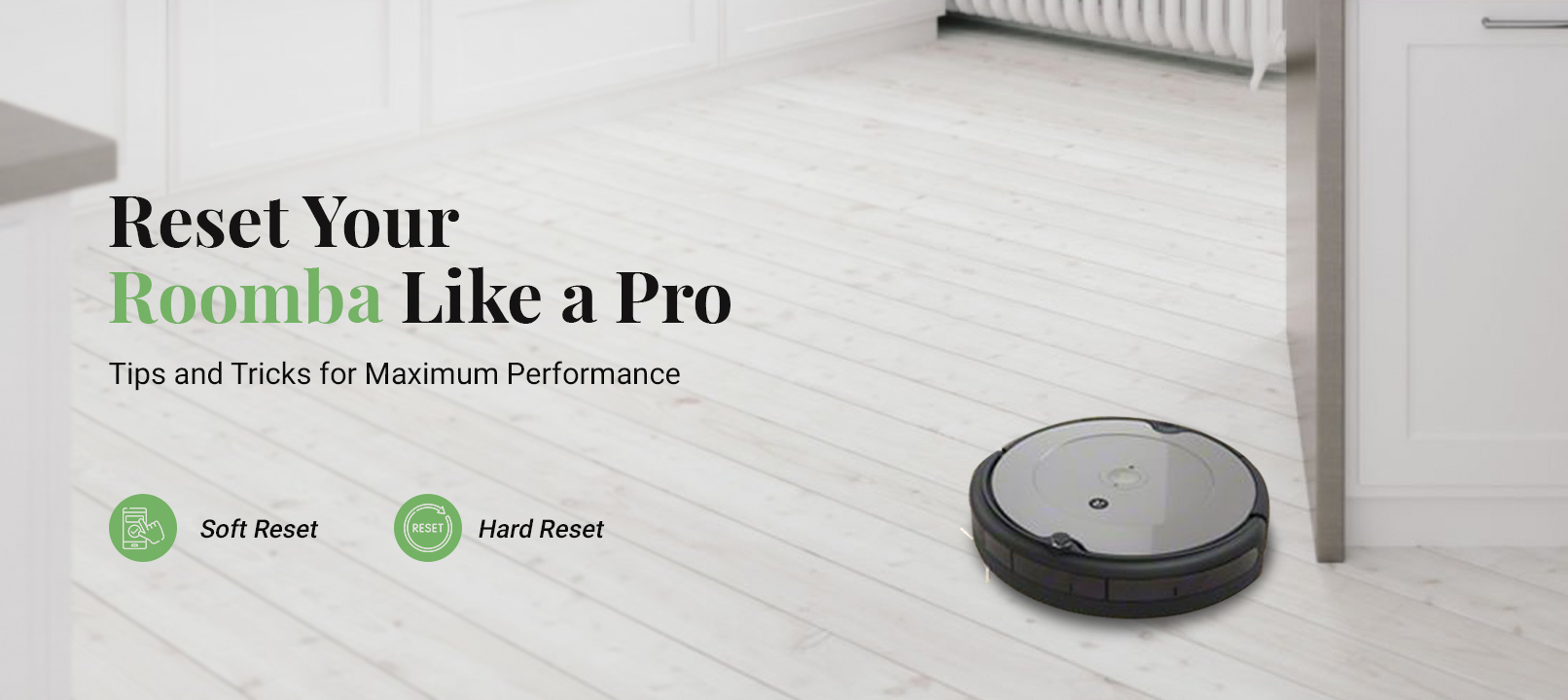
How to Reset Roomba ?
Learning how to reset a Roomba robot vacuum is a mattery of a few minutes. To learn how to reset Roomba to factory settings, you first need to understand the methods and reasons to go about the Roomba resetting process.
Why We Need Reboot or Reset on Roomba
Rebooting your Roomba or going about the Roomba factory reset is important for a number of reasons. Firstly, let’s talk about why you need to reboot your device. Well, rebooting your robot vacuum refreshes the entire device and most of the minor Roomba error codes or glitches are resolved. Let’s start with today’s post to help you learn how to hard reset Roomba on each model.
Two Different Methods to Reset Roomba
Soft Reset
To learn how to reset your Roomba robot vacuum using the soft reset method, you need to follow the steps given in this section;
- Open the iRobot Home app on your smartphone.
- After that, go to Settings.
- Now you will see the Roomba factory option.
- Tap Factory Reset and confirm.
- Wait for a few seconds while your device initiates the process.
- After that, the Roomba will be reset to the factory default settings.
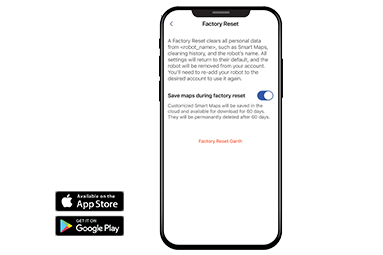
Hard Reset For Roomba
- Firstly, ensure that the Roomba robot vacuum is powered On.
- After that, you need to simultaneously press the three buttons, DOCK, SPOT CLEAN, and CLEAN.
- Make sure you hold all these three button for 5 seconds.
- Thereafter, your device will take a few seconds to revert to the original settings.
- Finally, your robot vacuum will be reset successfully.

How to perform Hard Reset on Roomba (ON Different Models)
As we promised you in the beginning of this post that we will discuss the reset Roomba method on all major models, so here we are. We have discussed the Roomba factory reset process on all major variants of Roomba robot vacuums. Kindly follow the steps very carefully.
Roomba 500 and 600 Series
To learn how to reset Roomba to factory settings on 500 and 600 series, you just need to press and hold the SPOT CLEAN and DOCK buttons for 10 seconds. After that, the process will be completed.
Roomba 700 and 800 Series
To learn how to factory reset a Roomba on 700, 800, and 900 series, you just have to press and hold the CLEAN button for 10 seconds. After that, you can release the button and the robot vacuum will be reset to the factory default settings.
Roomba S and I Series
To learn how to reset Roomba i7 or any other S and I series device, just press and hold the three buttons located on your device. Press and hold the HOME, SPOT CLEAN, and CLEAN buttons simultaneously. The light will swirl around the CLEAN button and it indicates that the reset process has been started.
Roomba S9 and s9+ Series
To learn how to reset Roomba S9 and S9+ series robot vacuum, you need to press and hold the DOCK, CLEAN, and SPOT CLEAN button. Make sure you hold the buttons for 10 seconds and wait after that. After a few seconds, the Roomba robot vacuum will be back to the factory default settings.
FAQS :
What is Error 2 on Roomba?
Roomba error codes 2 incidate that the multi-surface brushes are not turning. Make sure the dust or debris is not accumulated inside the brush or the whole section. Once you clean the brush housing, the device will work normally. Cleaning the brush housing is a part of Roomba troubleshooting.
Why is my Roomba Not Working?
If you see your Roomba not working, you need to perform the Roomba troubleshooting steps. Start by rebooting your device and then look for the latest firmware update. If the update is available, kindly upgrade your device. After that, you can also empty the dust can of your robot vacuum.
How to Reset Roomba 960?
To reset Roomba 960 series robot vacuum, press and hold the CLEAN button for 10 seconds. After that, allow your device a few seconds to rever to the factory default settings.
Why is My Roomba on But Not Moving?
You might notice your Roomba robot vacuum not moving if there is dust and debris accumulated inside the wheel housing. Make sure you clean the dust from the wheels and cross-check whether the device is moving or not.






