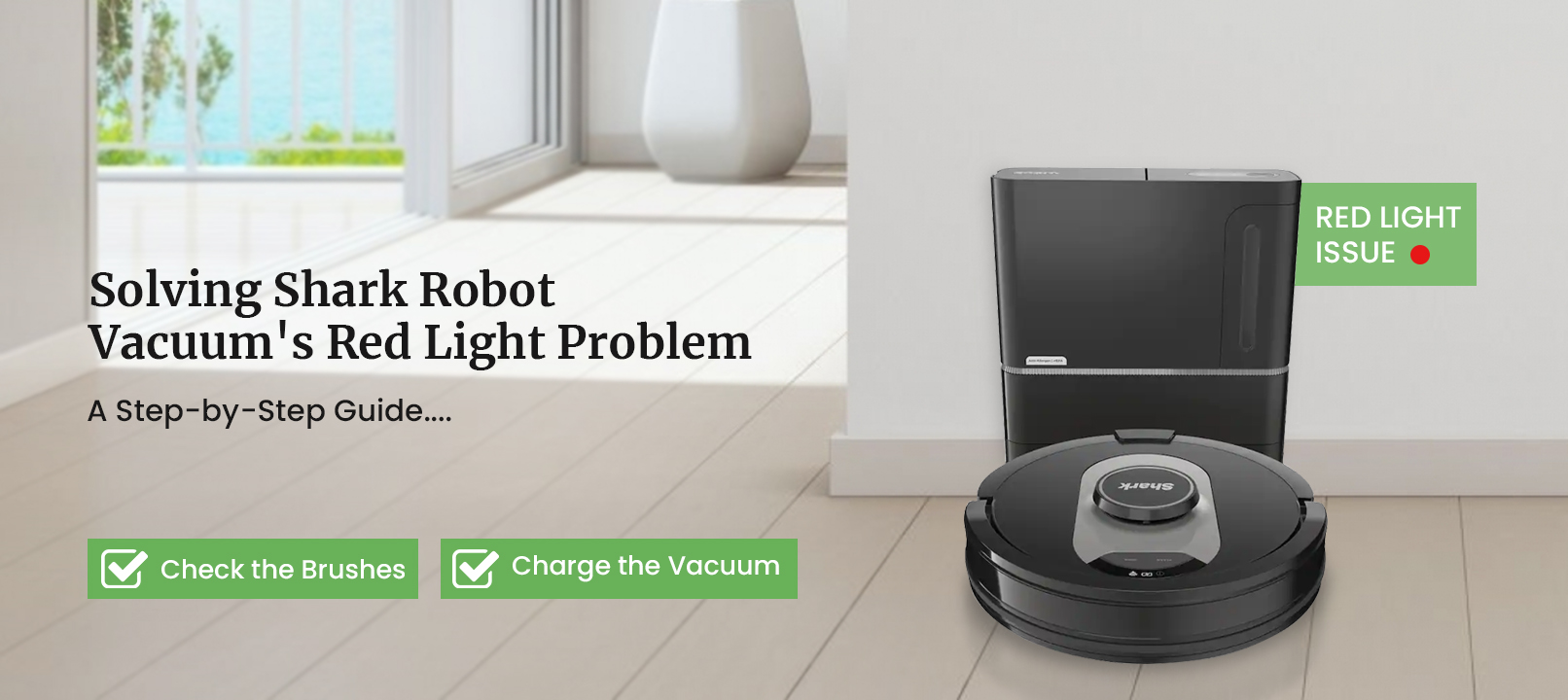
Troubleshooting the Shark Robot Vacuum Red Light
The Shark Robot vacuum is a renowned vacuum with seamless cleaning skills. It has advanced sensors to maneuver itself around your house simply. One of its great features is the smart status LED lights. That conveys the status of your Shark robot vacuum. So, you can see the LED lights to check if the vacuum is working properly or not. Such as the Shark robot vacuum red light is a common issue that several users experience. The red light indicates numerous things with the Shark robot vacuum.
Thus, you must know what the behavior and each light indicate. If you are facing the Shark robot red light issue, we’ve got you. The Shark robot vacuum flashing red light could occur due to various reasons. In this blog, we will discuss the reasons for the Shark ION robot vacuum flashing red light. Afterward, we’ll also explain the methods you can use to fix this issue.
Why is the Shark Robot Vacuum Red Light Showing?
It’s crucial to figure out the causes of the issue, to fix it effectively. Some common reasons are as follows:
- Brush not spinning
- Overheating
- Blockage in the vacuum
- Jammed-up brushes
- Low battery
- Internal issues
These are some common reasons for the Shark robot red light issue. Further, we will troubleshoot it effectively.
How to Fix the Shark Robot Vacuum Flashing Red Light?
Now that we know the factors responsible for the Shark ION robot vacuum flashing red light, we can fix it effectively. To troubleshoot this issue, you can follow the below methods:
Check the Brushes
- The Shark robot vacuum red light issue occurs due to some issue with the brush.
- When the vacuum’s brush won’t spin correctly, the vacuum will have a solid red light.
- This could happen due to dirty brushes, which can cause it to stop working.
- Thus, you must clean the brush, and remove all the hair and debris stuck in the brushes.
- You can take out the brush, clean it, and then reinsert it.
- If you want, you can even replace the brush as well.
Inspect the Motor
- There could be a blockage or issue with the motor as well.
- When you are using the vacuum for too long, it can get overheated.
- It can also get overheated when some part is stuck and unable to move.
- In this case, you must clean the inside of the vacuum thoroughly.
- Remove all debris, hair, garbage, and dirt from the vacuum.
Power Off the Vacuum
- To fix the vacuum overheating issue, you can power off the vacuum.
- Wait for some time and let the vacuum cool down for some time.
- After an hour or so, you can power the vacuum back on.
- This should fix the overheating issue and the vacuum should start working fine.
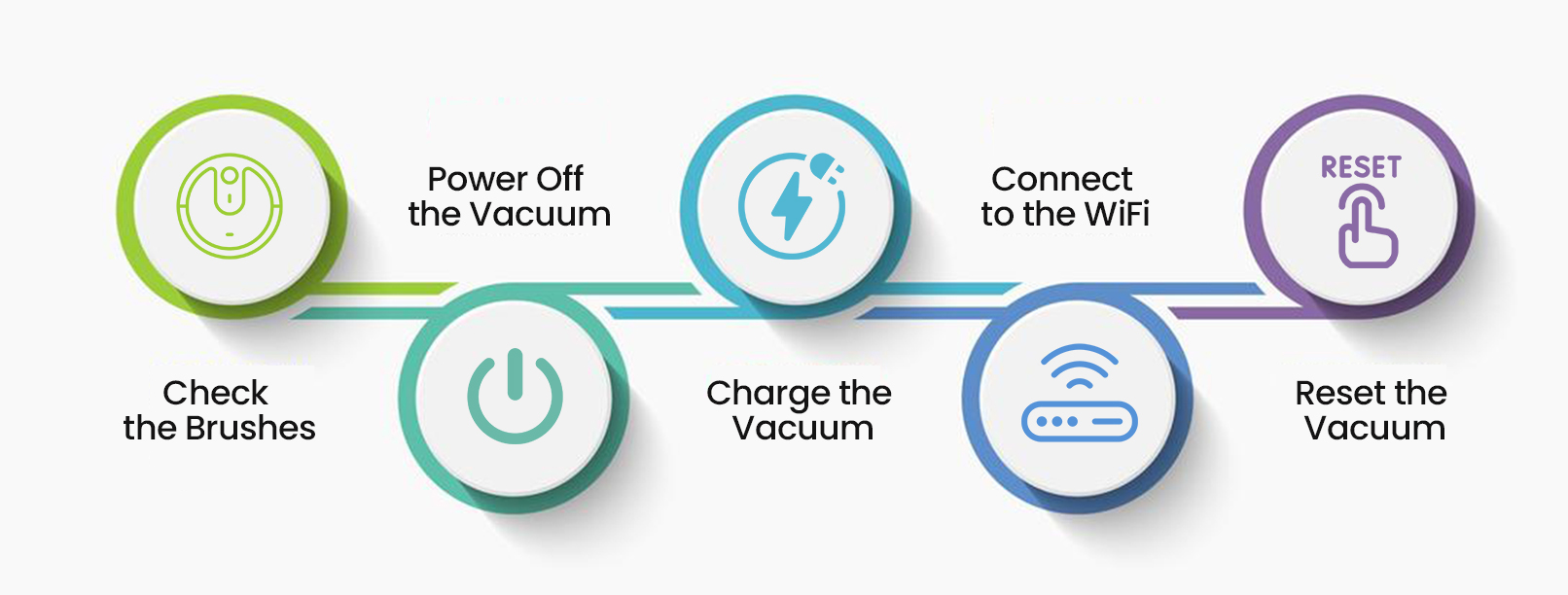
Charge the Vacuum
- The shark robot vacuum flashing red light also indicates a low battery.
- So in this case, you must send the vacuum to the charging dock.
- The vacuum will not work at all with a low battery and the red light will continue.
- Thus, you must charge the vacuum before you start using it.
- To send the vacuum to the dock, you must press the Dock button.
Connect to the WiFi
- The Shark robot vacuum also requires a stable WiFi connection.
- Without a WiFi connection, the Shark robot red light issue will persist.
- Thus, it’s crucial to connect the vacuum to a high-speed internet connection.
- If you are having trouble forming a connection, you must check your router.
- There could be an issue with your router, you can try resetting it to fix the issue.
Reset the Vacuum
- If none of these methods are working, you must Reset Shark Robot Vacuum .
- The reset will fix all issues with the vacuum.
- You can reset the vacuum either manually or via the Shark app.
- To reset it manually, flip the vacuum upside down and locate the power button.
- Now, press and hold the reset button.
- After 20 seconds, you can release the reset button.
- The reset is complete, and all the default settings are back.
- To reset the vacuum through the app , open the app.
- Now, from the settings, select the vacuum you want to reset.
- From the settings of that device, you can select Restore the Factory Settings.
- The default settings of the vacuum will be back and you can set it up again.
- This should fix the Shark ION robot vacuum flashing red light issue.
You can use these ways to fix the Shark robot vacuum red light issue. Now, the red light should be gone and the vacuum should be working well. You can also consider replacing your vacuum if you find any physical damage with the vacuum. If there’s any other issue you are having with your Shark robot vacuum, you can get in touch with our team now.
FAQs
How do I set up the Shark robot vacuum after the reset?
The reset restores the factory default settings of the vacuum. You can set up the vacuum from the Shark app. From the app, you can log into your account, add the vacuum, and set it up accurately. You can follow the instructions and set it up.
How do I connect my Shark vacuum to a new WiFi?
To connect your Shark vacuum to a new WiFi, you can use the Shark Vacuum app. From the app, go to the WiFi settings, and select the network you want to connect it to. After that, you can enter the WiFi password and give the vacuum some time to form a connection. Ensure to use the correct password only to connect successfully.
Why is my Shark not connecting to Wi-Fi?
If you are having trouble connecting your vacuum to the WiFi, check your router. There could be an issue with your router as well. Check the location of the router and place it in the center of an open area. You can also try restarting the vacuum to fix any internal issues.






