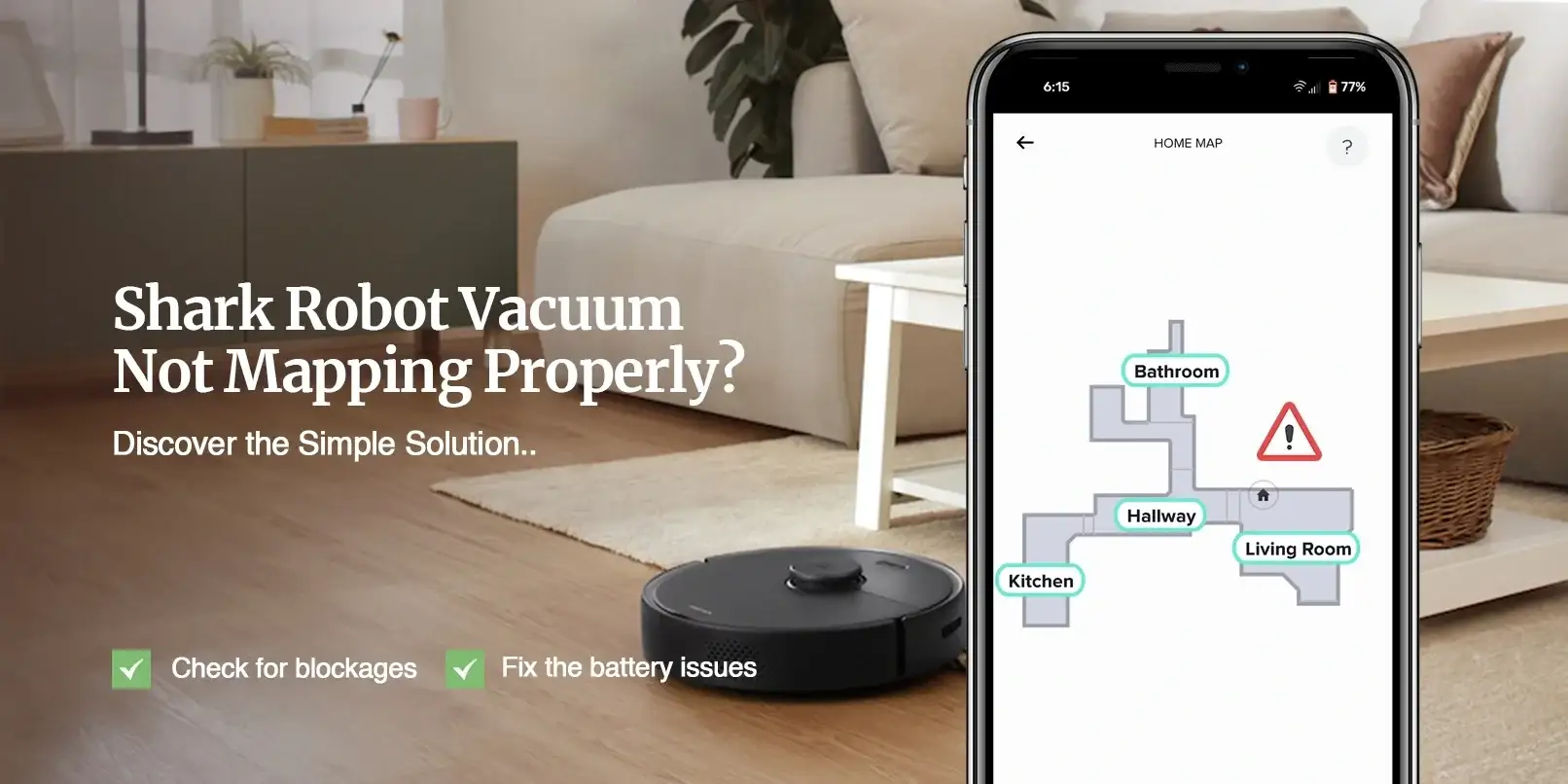
Shark Robot Vacuum Mapping Not Working ?
You must be frustrated since you want to clean your entire house but your shark robot vacuum mapping not working properly and skips some places. How would you go about fixing it?
Several consumers have reported an issue with the vacuum mapping on Shark Robot vacuums, which causes the mapping function to fail. The mapping function on your Shark Robot may not be functional for a variety of reasons.
Vacuum mapping allows your Shark Robot vacuum cleaner to scan the entire home. This enables the hoover cleaner to determine which areas require cleaning and which are off-limits. However, unlike other intelligent hoover cleaners on the market, the Shark Robot requires approximately 10 to 15 cycles to complete the mapping process.
Walk through this post to learn how to troubleshoot the Shark robot vacuum mapping not working issue in a few easy steps.
Why is My Shark Robot Vacuum Mapping Not Working ?
- Obstacles : Objects on the floor can confuse the robot and affect its mapping accuracy.
- Low Battery : Low charge can disrupt mapping and navigation.
- Sensor Blockage : Dirty or obstructed sensors may prevent proper mapping.
- Furniture Rearrangement : Moving furniture can lead to outdated maps.
- Complex Layouts : Complicated room setups may challenge mapping capabilities.
- Reflective Surfaces : Mirrors or glass can cause confusion for some robot vacuums.
- Firmware Updates : Software issues might affect mapping performance.
- Multi-story Homes : Vacuum may struggle to map different levels accurately.
- Wi-Fi Interference : Weak signals can impact communication with the app or base.
- Environmental Conditions : Poor lighting or excessive noise might affect mapping.
How to Fix the Shark Vacuum Mapping Not Working ?
Check For Blockages
If you’ve found that your robot vacuum is unable to reach some areas of your home, you got to check for blockages! Sometimes the robot vacuum is unable to pass through a certain region due to probable obstructions such as carpets or other accessories.
To avoid this, make sure that the spaces around your robot vacuum cleaner are free of any attachments that could function as an obstruction. This step must fix the Shark robot vacuum mapping not working issue.
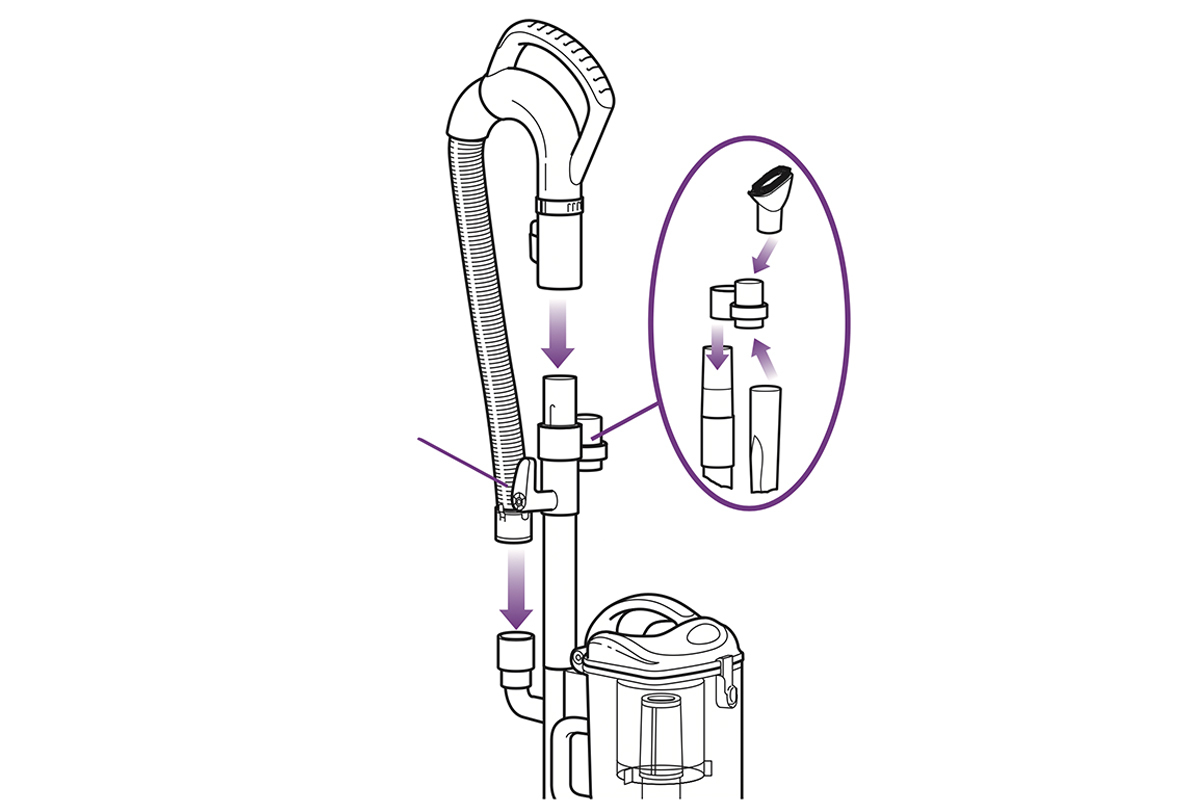

Clean Sensors
Check the sensors on the robot vacuum and ensure they are clean and free from dust or debris. Dirty sensors can affect mapping accuracy.
Review User Manual
Consult the user manual or online support resources provided by Shark to troubleshoot specific mapping issues for your model.

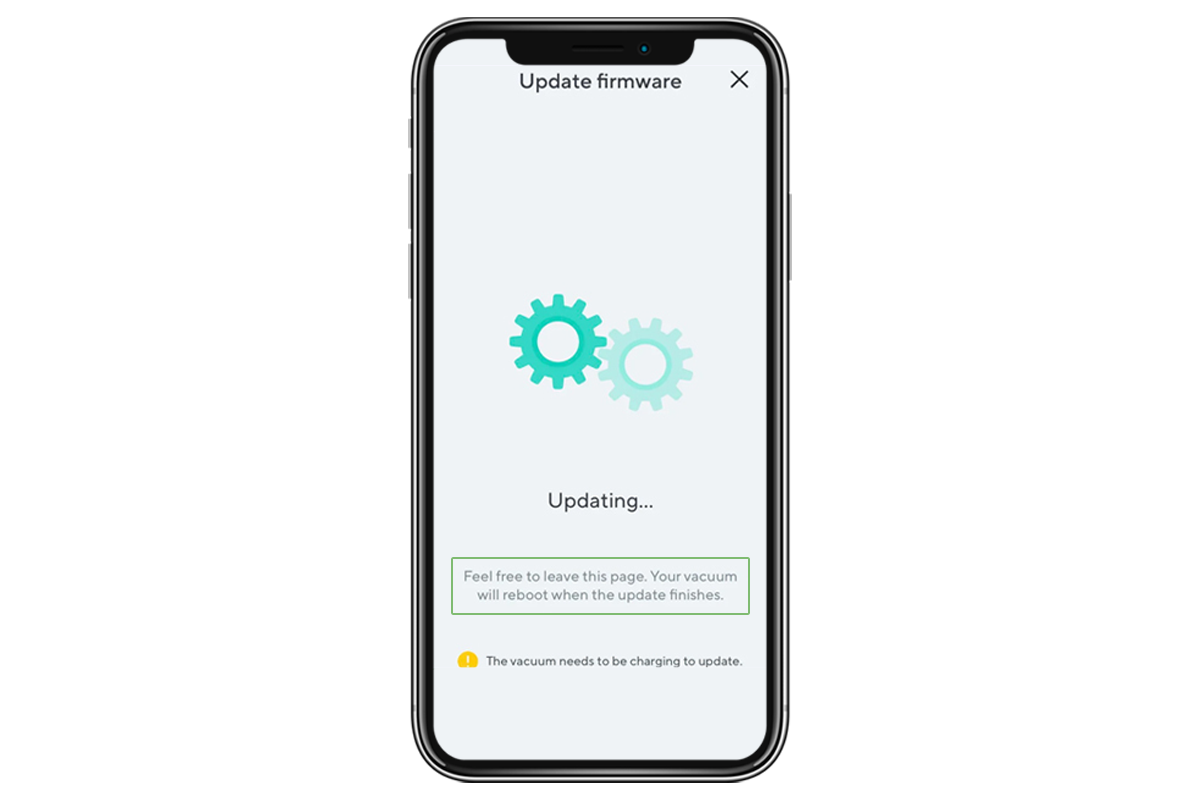
Update the Firmware
As a robot vacuum cleaner, the Shark iQ comes with software that must be updated on a regular basis to the most recent version. If you do not do so, your device may develop a variety of problems.
Here are a few steps you need to follow in order to fix the outdated firmware of your Shark robot vacuum. Follow the steps below:
- Firstly, launch the Shark Clean app on your device.
- Login to the account and go to Settings.
- After that, navigate to the Firmware Update page.
- Follow the on-screen instructions to update the firmware of your device to the latest version.
- Cross-check if you still encounter the Shark robot vacuum not working issue.
Reposition Charging Base
Ensure the charging base is placed in an easily accessible and open location, allowing the vacuum to dock and recharge properly after mapping.

Fix the Battery Issues

Due to improper charging, your Shark robot vacuum may occasionally die on you during the mapping process. As a result, charging your vacuum’s battery is recommended before beginning the mapping procedure.
Stop fretting if you have to charge your vacuum frequently! First, determine the robot vacuum’s suitable battery life. If the problem persists, there may be a problem with your vacuum cleaner’s battery unit, which must be changed.
Check Wi-Fi Connection
If your vacuum uses Wi-Fi for mapping or app connectivity, ensure that it is connected to a stable Wi-Fi network.

Update the Shark Clean App
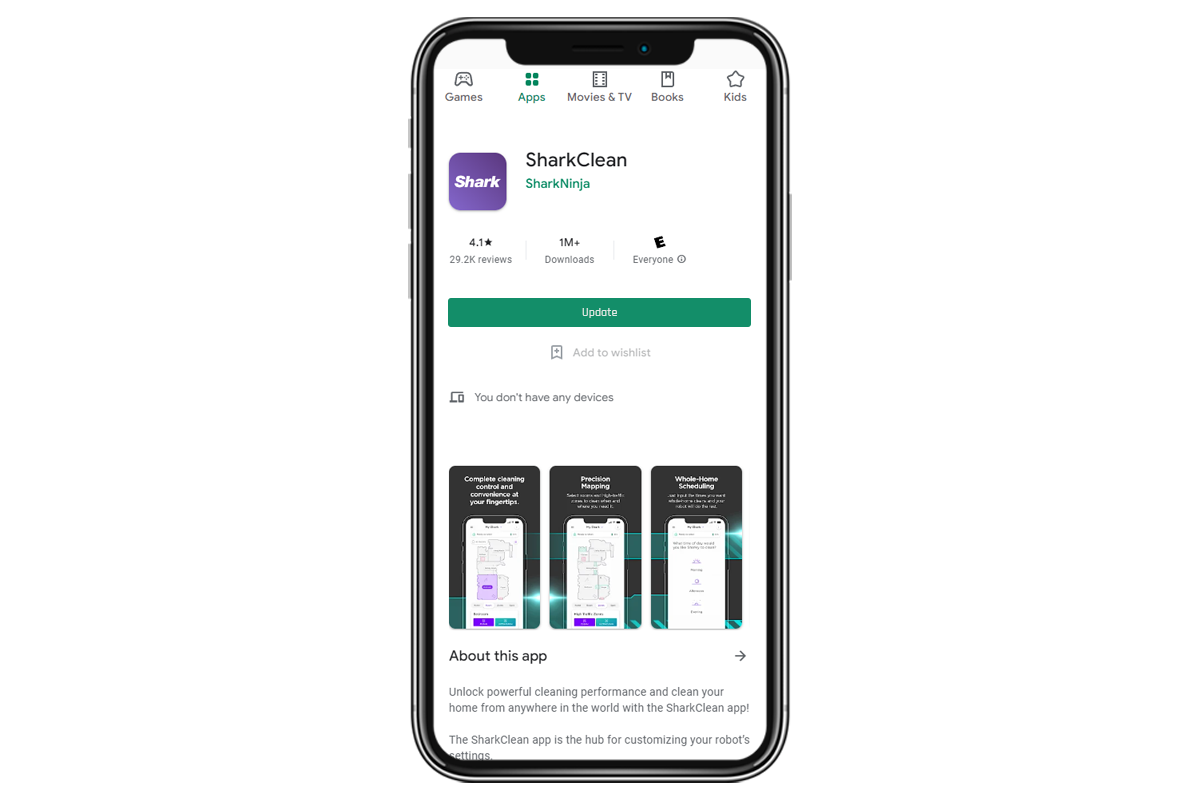
The Shark Clean app is essential for managing and presenting the map that your robot vacuum has uploaded. Its proper operation is critical to the proper operation of your gadget. If you see any mistakes or omitted regions on the map, it could be due to a problem with the mobile app.
Go to the App Store or Play Store to update the Shark Clean app. Search for the application and you will get an Update option if the latest version is available. Make sure you do not download the update from any third-party websites. At last, please check if the Shark robot vacuum mapping not working issue persists. If yes, please go to the next step.
Reset Your Shark Robot Vacuum
Our final suggestion in this post is to reset your Shark robot vacuum. This method is a typical solution for numerous electronic equipment difficulties. This way, you can thoroughly eradicate all internal flaws and errors from your Shark robot and ensure that it can scan your home precisely.
The one thing to bear in mind, and this is a disadvantage for many users, is that a factory reset will erase all of your robot’s settings, preferences, and integrations. You can follow the below-mentioned steps to reset Shark robot vacuum through the Shark Clean app:

- Launch the SharkClean app on your smartphone or tablet.
- Thereafter, navigate to Settings and select the Factory Reset option.
- The Shark robot will return to its original settings.
- The procedure may take a few minutes.
Finally, the Shark robot vacuum mapping not working issue will be fixed. Now, your device will be able to map your house and start the cleaning job accordingly.
Conclusion
With this conclusion, we end this troubleshooting post here. This post was all about how to fix the Shark robot vacuum mapping not working issue without having to call a technician or professional. Whenever you observe the mapping function failure on your robot vacuum, you must follow the aforementioned steps.
We hope this post helped you fix the mapping function on your device. If you encounter more such issues with your robot vacuum, please feel free to talk to our support team for more help.






