
How to Fix Roomba Not Connecting to WiFi?
Roomba not connecting to WiFi network is one of the most common issues frequently faced by Roomba users. The Roomba robot vacuum is likely to face functionality issues and it does not matter if it is your best purchase ever. The cleaning job is very tough, be it for a robot or a human. So it is quite common for your robot to encounter sudden functionality issues.
Not every time, but once in a while, your Roomba experiences issues with wireless connectivity. So if your robot throws up a red flag, you know why my Roomba is not connecting to WiFi.This page is designed to help Roomba users understand why is my Roomba not connecting to WiFi and how to fix the issue on their own.
Why is Roomba Not Connecting to Wifi?
Generally, a professional technician would first try to identify the root cause of the issues and understand why this could be happening. So in this section, we will mimic the idea of understanding why my Roomba i4 not connecting to WiFi. These reasons apply to almost all Roomba models.
- Due to a Network Issue
- Low or Damaged Battery
- Device is Off
- The WiFi Router is Not Connected to Roomba
- Incorrect Network Frequency
- Troubleshooting Roomba Not Connecting to Wifi
We hope the previous section helped you learn why is my Roomba not connecting to WiFi network. Kindly follow the steps outlined in this section to resolve the issue.
Steps for Troubleshooting Roomba Not Connecting to WiFi
1. Fix Your WiFi Connections

- Firstly, go to your modem and check the status of the internet light. It should be active.
- If it is not, kindly make sure the internet cable is firmly plugged into the modem.
- Try calling the service provider to check whether there’s an internet outage in your area.
- Ensure that the Ethernet or network cable is firmly inserted
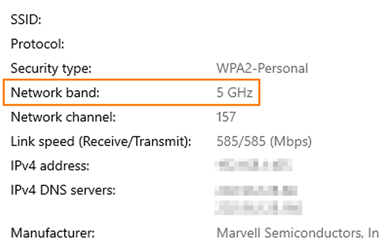
2. Change the WiFi Frequency
- If your router supports dual-band technology, make sure it emits separate frequencies for 2.4GHz and 5GHz networks.
- Roomba robot vacuums do not support the 5GHz frequency.
- So you need to connect your device to a 2.4GHz WiFi network.
- Make sure you change the network frequency in the WiFi settings.
3. Remove WiFi Interference
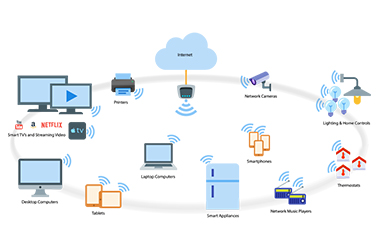
- WiFi interferences are caused by similar WiFi-enabled devices.
- If a smart TV, microwave, WiFi-enabled washing machine, or refrigerator surrounds your router, it will face trouble.
- Make sure you keep your router away from such devices.
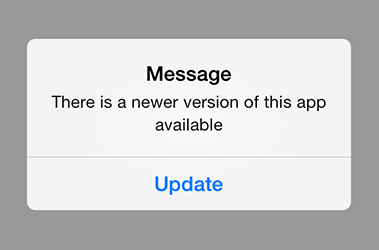
4. Update the App if Available
- You might be noticing Roomba not connecting to WiFi also because of the outdated app.
- Moreover, you may notice your Roomba connected to WiFi but not app.
- This is because of the outdated version of the iRobot Home app.
- Make sure you update your mobile app.
- Better uninstall the app and then reinstall it.
5. Check the Base Station
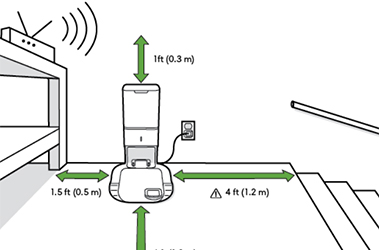
- Please ensure that the base station is powered On.
- The base station should also be within the range of your router’s network.
- It is important that you place your base station a little closer to the router.

6. Charge or Replace the Battery
- If the battery of our Roomba is not fully charged, it may face difficult connecting to a network.
- In case you wonder why is my Roomba not connecting to WiFi even after charging the battery, you may need to replace it.
- Sometimes, the battery of your robot vacuum can malfunction within its warranty.
- In this case, you can get it replaced for free from the manufacturer.
7. Update Firmware

- Well, this is one of the most common culprits of iRobot Roomba 675 not connecting to WiFi.
- Open the iRobot Home app and go to the Firmware Update page.
- Check for the latest firmware update on your device.
- If the update is available, make sure you upgrade your device.

8. Factory Reset (Router and Roomba)
- Still notice your iRobot Roomba not connecting to WiFi, you need to go about the Roomba reset.
- Go to the iRobot Home app and then navigate to Settings.
- Go to the settings of your device and tap Remove.
- Follow the in-app instructions to reset your device to the factory defaults.
9. Reconfigure Roomba to Connect to WiFi
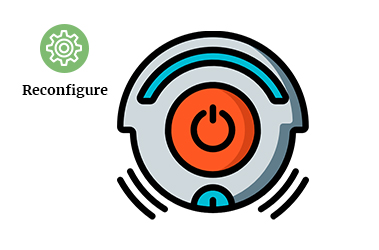
- Now that the device is reset completely, you need to go through the setup once again.
- Open the iRobot Home app and add your device.
- Follow the in-app instructions to add your Roomba robot vacuum to the app.
- Now, carefully configure the WiFi settings and connect your device to the home network.
- Finally, the Roomba 671 not connecting to WiFi issue will be resolved successfully.
Reference By : The Technical Experts https://youtu.be/8IUI_3sdRW4
Easy and Simple Steps for Connecting Roomba to WiFi (via the Roomba App)
In this section, we will show you how you can connect your Roomba vacuum to a WiFi network easily and quickly.
1. Connect to WiFi (2.4GHz)
Firstly, connect your mobile to a WiFi network. You must connect your device to a 2.4GHz WiFi network in order to proceed with the iRobot Roomba WiFi connection.
2. Verify the Charger Dock and Download the App
Make sure the Roomba robot vacuum is fully charged. After that, download and install the iRobot Home app on your mobile.
3. Select Your Country and Location
Open the iRobot Home app and select your country and location to proceed further.
4. Add Your Device
Now, you need to add your Roomba robot vacuum to the iRobot Home app. Make sure you follow the in-app instructions carefully.
5. Enter the Password and Access the Settings
Once you reach the WiFi configuration page, select your home WiFi network and enter the password. Finally, the Roomba robot vacuum will be connected to a WiFi network.
FAQs
How Long Does it Take a Roomba to Connect to WiFi?
It would hardly take you 2 minutes to connect your Roomba robot vacuum to a WiFi network. However, if you see your Roomba not connecting to WiFi, you might take another 5 minutes.
Why is Roomba Not Charging?
The Roomba robot vacuum may not charge if the home base or base station is not connected to the power supply. Even if the base station is connected to the power supply, make sure your Roomba docks the station properly. The contact points should not be dirty or else the device may not charge.
Can Roomba Work Without WiFi?
Yes, Roomba can work without a WiFi network. You will have to manually use it in order to clean the floors of your house. You can press the CLEAN button and your device will start working. However, a few features will be disabled as they can only work when connected to an active WiFi network.
How to Replace a Battery of Roomba?
You can easily replace the battery of your Roomba robot vacuum. Loosen the screws of the battery cover, which is located at the bottom of your device. Once you take out the battery cover, remove the battery and replace it with a new one. Make sure you use an authentic battery in your Roomba vacuum.
Why is Roomba i4 Not Connected to Wifi?
If you see your Roomba i4 not connecting to WiFi, it could be because of some issues. Here are the most common issues that could be causing this issue to show up.
- Outdated firmware version
- Damaged or drained out battery
- Network issues
- Incorrect network frequency
- Base station is not within the range of the router’s network
Roomba Connected to WiFi But Not App. How to Fix It?
In this case, you can uninstall the iRobot Home app from your device. After that, go to the Play Store or the App Store to reinstall the app. Make sure you do not download the app from any untrusted sources.






