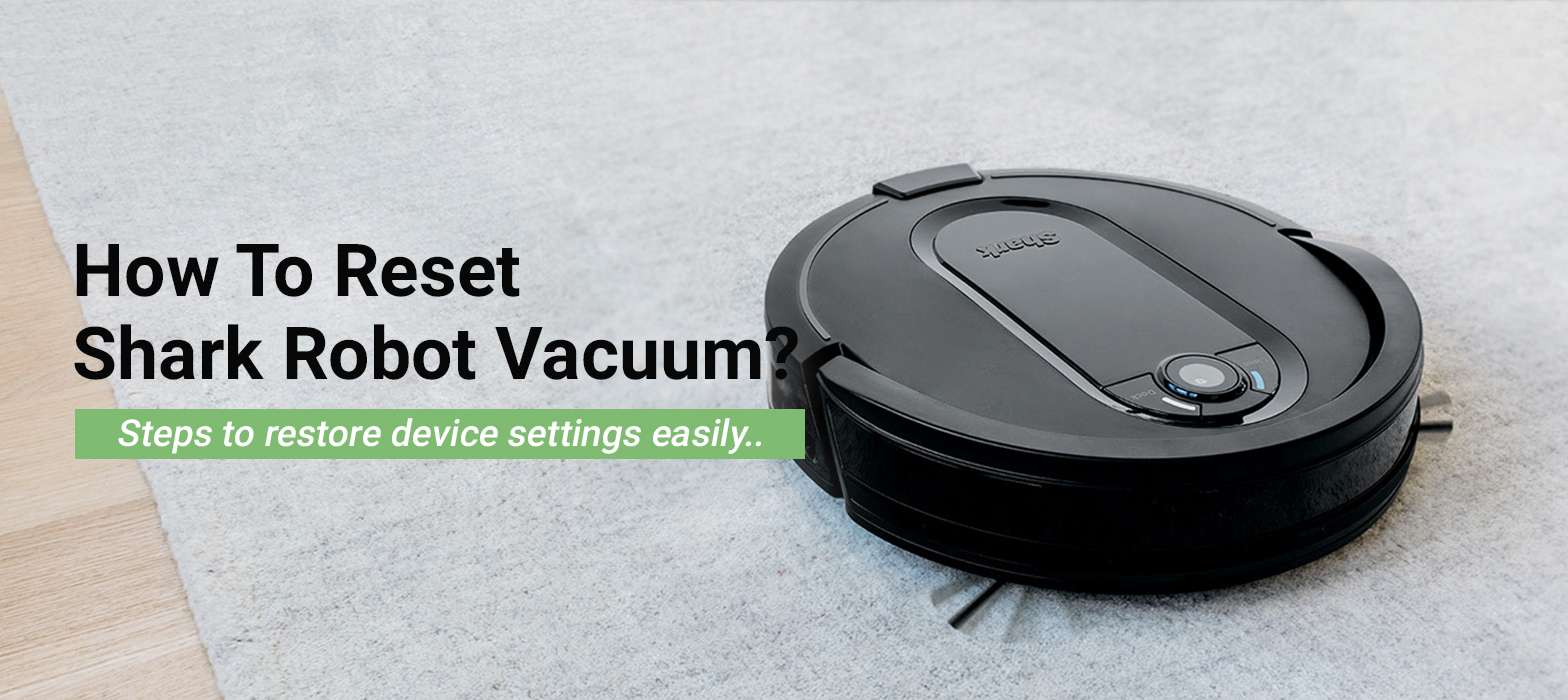
How To Reset Shark Robot Vacuum?
Shark robot vacuum reset process reverts your robot vacuum to its factory default settings. Although Shark robot vacuums are some of the most reliable yet prominent vacuums, you might still need to learn how to factory reset Shark robot vacuum. This is because smart home appliances and gadgets can encounter issues anytime during their lifespan. So it is important that you learn the steps to reset Shark ION robot.
These are multiple reasons why you would need need to go about the Shark robot vacuum reset process. Well, we will talk about it later in the post, but first we need to learn more about reset Shark to its factory defaults.
When Factory Reset Needed?
There are certain scenarios when you will be require to reset Shark ION robot . Here are all the cases when you are left with the reset option;
- When software error is occurs
- Shark ION app is not working
- Shark ION robot schedule not working
- Shark robot does not go back to the base station
- Shark Robot is not charging
This is the most common reason why users want to learn how to reset Shark ION robot to its factory default settings.
Factory Reset Shark Robot Vacuum
There are two ways through which you can go about the Shark vacuum reset process. We have discussed both methods in a step-by-step manner to help you better understand the process;
1. Reset Shark Robot Vacuum with the App
- This is one of the most widely used methods to factory reset Shark robot vacuum.
- This method is all about reset Shark vacuum via the mobile app.
- So make sure you have already install the Shark ION app on your mobile.
- The Shark robot vacuum must be connected to the mobile app.
- Then, open the Shark ION app on your device.
- After that, navigate to the Settings page and find the Factory Reset option.
- Select Factory Reset option and confirm it.
- Finally, the Shark ION app will let your robot vacuum initiate the reset process.
- Wait for a few minutes for the process to complete.
- At last, the Shark robot vacuum will be reset to the factory default configuration
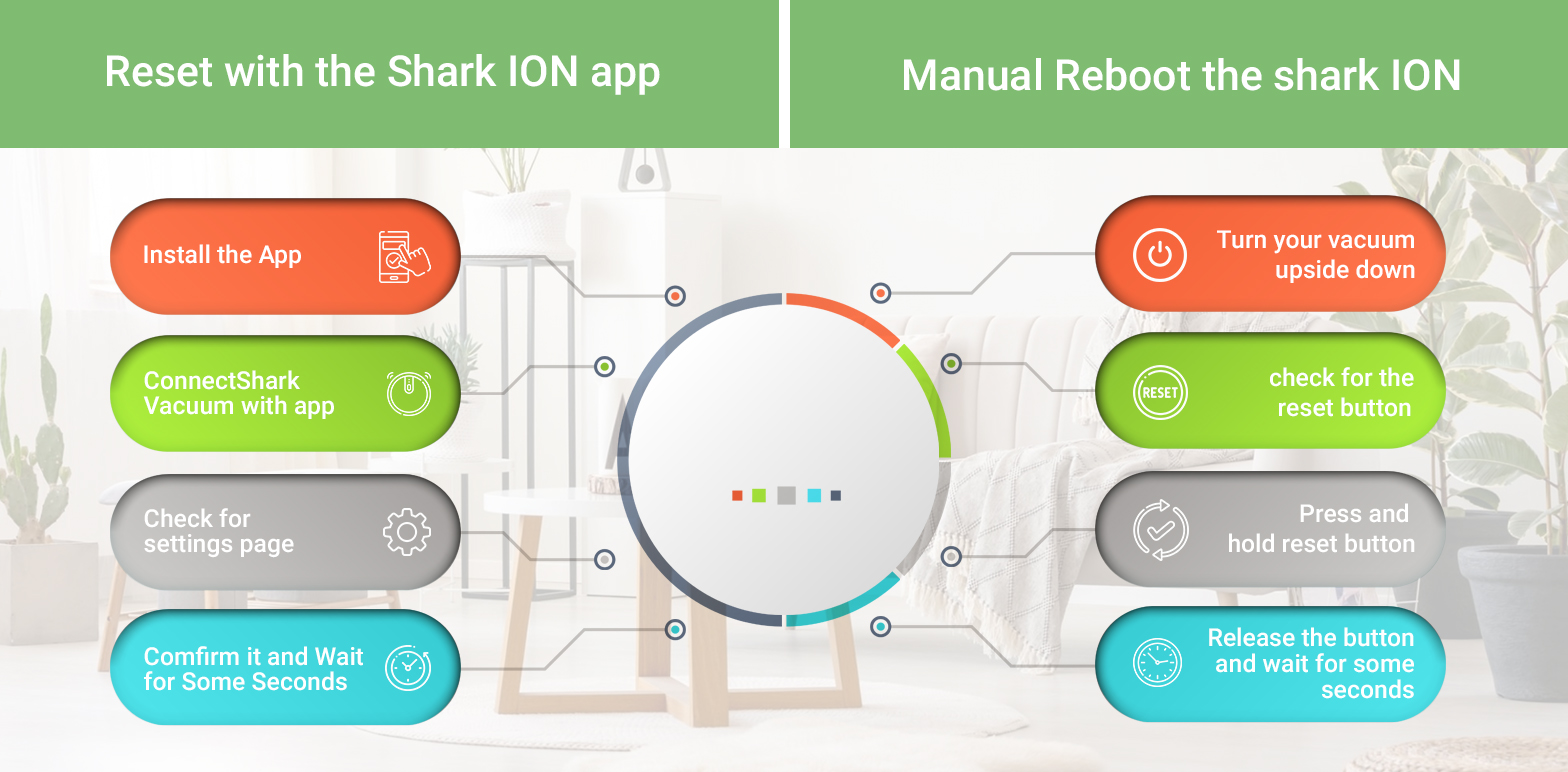
2. Manual Reset the Shark ION
- If, for any reason, you can’t use the Shark ION app, you have the option to factory reset Shark vacuum via the manual method.
- So first of all, you need to locate the reset button on your robot vacuum.
- Turn your device upside down and you will find the reset button.
- After that, press and hold the reset button for good 10 seconds.
- After that, release the button and wait for a few seconds.
- Within a few minutes, the robot vacuum will revert back to its original configuration.
FAQs
How to Reset My Shark Cordless Vacuum?
You can reset your Shark robot vacuum with the help of a reset button or the Shark ION app. We recommend that you use the Shark ION app to factory reset Shark robot as it is more convenient and easy.
Why is Shark Vacuum Blinking?
If you see your Shark robot vacuum blinking, it means it has come across some problem. Make sure the vacuum is connected to a WiFi network. You can also open the Shark ION app to check for the issues on your device. If there are some updates available for your robot vacuum, make sure you update your robot vacuum’s firmware in order to keep it running smoothly.
How to Factory Reset Shark IQ Robot Without App?
To factory reset Shark IQ robot without app, you need to press and hold the reset button which is located underneath your device. Press and hold the reset button for 10 seconds and your device will be reset to the factory default settings.
What if My Shark Vacuum is Still Not Working?
If your Shark robot vacuum is not working, you need to perform some troubleshooting steps to resolve the issue.
Final Thoughts
This was all about the Shark robot vacuum reset process and different methods to bring your device back to its factory default settings. We hope this page helped you learn how to reset a Sharkvacuun using the reset button and the Shark ION app on your mobile. If you still have any doubts or queries, we suggest that you contact our support team for more help.






