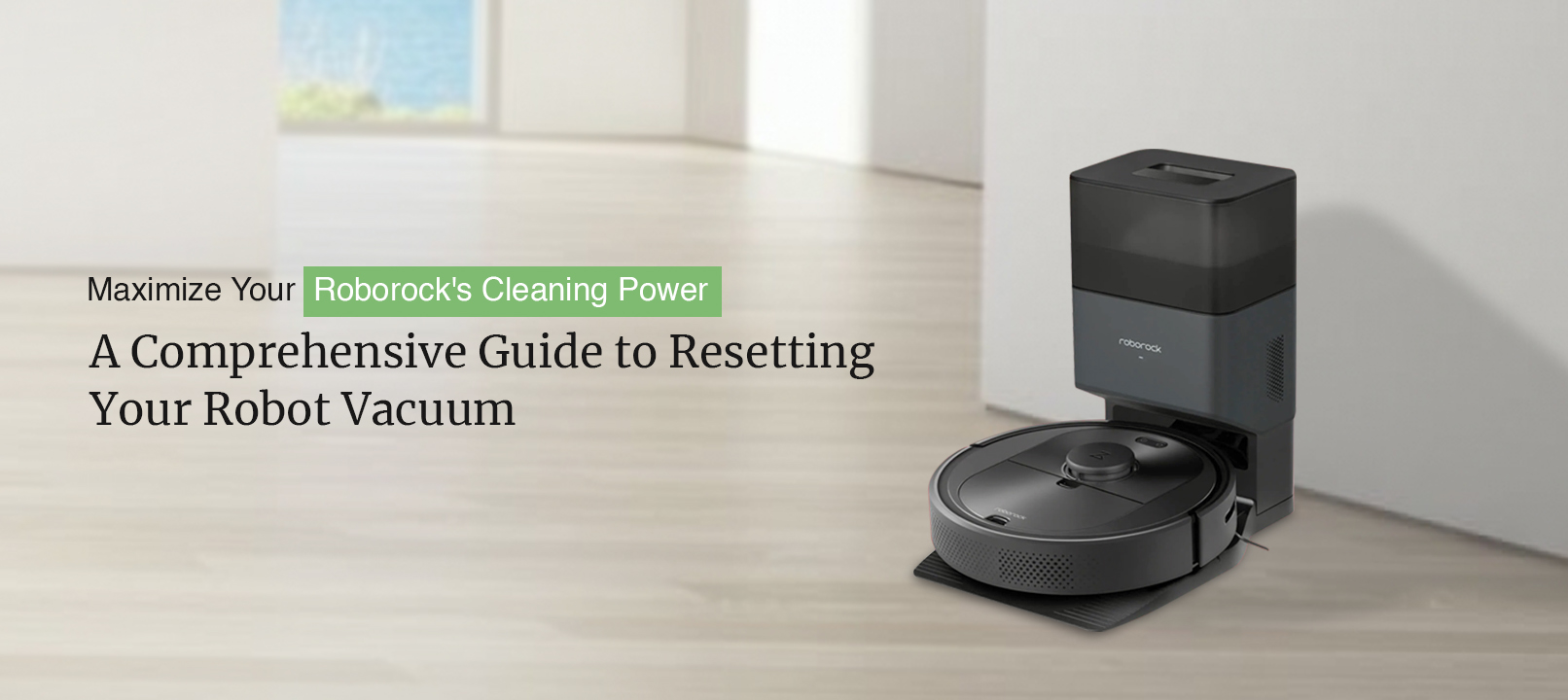
How to Reset Roborock Robot Vacuum ? For All Models
It becomes handy to reset Roborock robot vacuum when facing functional or software issues with your device. The Roborock factory reset process is simple and helps you get rid of the Roborock internal error or issues on your robot vacuum. This post is all about the Roborock reset process and you will learn how to reset your robot vacuum on all models.
Basically, the reset process can be done through the soft reset method or the hard reset method. The hard reset is also known as the factory reset process. While soft reset won’t delete your robot vacuum from the mobile app or reset Roborock WiFi settings, the factory reset will completely wipe all custom settings from your device.
Today, we will only learn the basic steps to revert your vacuum’s settings to the default settings. The Roborock factory reset method is useful when you want to reconfigure your device as a new one. Let’s start with the post to learn how to reset Roborock robot vacuum.
Steps For Roborock Factory Reset
We have put down the steps to go about the Roborock reset process below. You can find all the models with steps to go about the Roborock factory reset process. Make sure you follow these steps very carefully in order to avoid any issues:
Reset Guide For Roborock E2, E3, CE
- To reset Roborock robot vacuum on these models, make sure the device is powered On.
- Press and hold the Spot Clean and Recharge button simultaneously for 10 seconds.
- This will reboot your robot vacuum.
- The device reboots in order to revert to the factory default settings.
- Finally, your Roborock E2, E3, CE robot vacuum will be reset.
Reset Roborock E4 and E5
- These two models come with only two buttons. The Power button and Dock or Spot Clean buttons.
- To go about Roborock reset on these models, press and hold the Power button for 10 seconds.
- After that, the robot vacuum will attempt to restart in order to make new changes.
- The device will be reset to the factory default settings.
Factory Reset Roborock S5 and S4
- It is super easy to learn how to reset Roborock S5 and S4.
- To reset Roborock S5 and S4, press and hold the Power and Dock buttons simultaneously.
- Let your robot vacuum reboot.
- At last, the Roborock factory reset process on these models will be completed.
Factory Reset Robock S7, S6, Q7
- It is very easy to reset Roborock S6, S7, and Q7.
- To go about Roborock reset on these models, press and hold the Spot Clean and Dock buttons for 10 seconds.
- Finally, your device will be reset to the factory default settings.
These were all the models of your Roborock robot vacuum along with the steps to reset Roborock device.
How will Roborock reset WiFi settings ?
The Roborock WiFi reset will happen if you go about the Roborock factory reset process. Apart from that, all custom settings and configurations will be removed from your device. Your robot vacuum will revert to its original settings and you will be required to reconfigure it using the Roborock mobile app.
Final Thoughts
This page was all about the Roborock reset process on all available models. We hope the aforementioned steps helped you learn how to reset Roborock robot vacuum to the factory default settings. Make sure you know how to set up your robot vacuum using the mobile app. We hope this Roborock factory reset guide was helpful to you and that it helped you bring your device back to its default settings.
If you need any help setting up your device once again or have any queries, kindly feel free to reach out to our support team for further assistance. Our support team will make sure your issue is resolved in no time.




