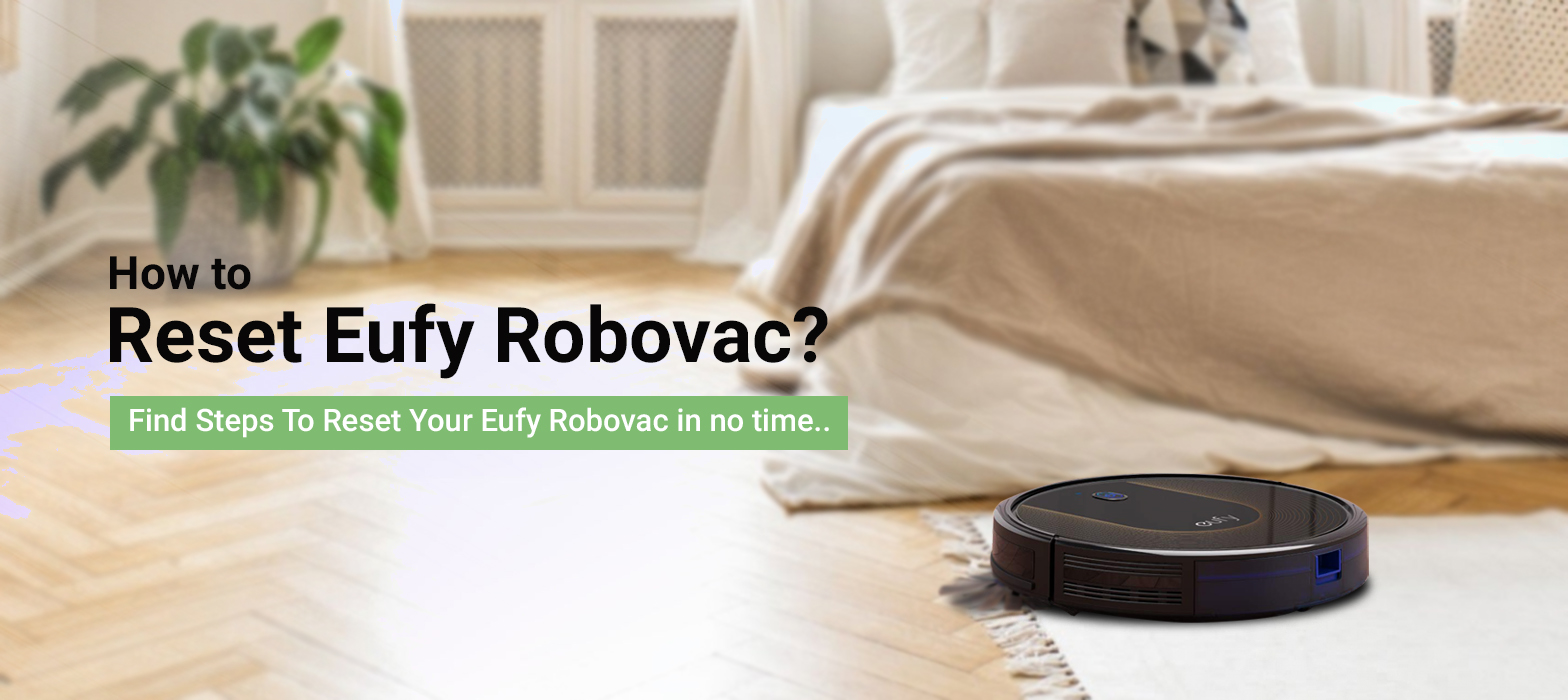
How to Reset Eufy Robovac?
Eufy robovac reset is a process that lets you reset Eufy robovac to the factory default settings. If you are looking for a page to learn how to factory reset Eufy robovac, then you are on the right page. It is pretty easy to reset your robot vacuum as the steps are simple in nature. Both beginners and old users can easily revert their devices back to their original settings.
If you want to learn how to reset Eufy , you also need to learn certain things associated with this process. Although resetting a smart home device is pretty easy, there are a few things that users must know about.
This is why we have created this page to give all information about the Eufy robovac reset process to Eufy users. First of all, we will learn why are we required to reset to the factory default settings.
Why do we have to reset Eufy robovac?
You need to learn how to factory reset Eufy robovac for a number of reasons. Here are some of the most common reasons why you need to go about the Eufy robovac reset process;
- If you have recently changed the WiFi password of your network
- In case the WiFi name or SSID has been changed
- If the Eufy robot vacuum is not communicating with the Eufy app
- If issues or problems keep showing up on your device
- In case the Eufy robovac is not responding to the buttons or commands
- If you are planning to sell or gift your robot vacuum to someone
Steps for Reset Eufy Robovac (for all models)
Here, we will tell you how to factory reset Eufy in simple yet quick steps. We have put down the steps in this section and these steps apply to almost all models. In simple words, these are the universal steps that you can try out on any Eufy robot vacuum model.
- Firstly, ensure that the Eufy robot vacuum is powered On.
- To go about the Eufy robovac reset, find the power button.
- Press and hold the power button for 10 to 15 seconds.
- After that, wait for a few seconds.
- Let your device revert to the factory default settings.
- At last, the robovac will reboot. It means the device has successfully reset.
How to Reset the 11 and 12 Series Models?
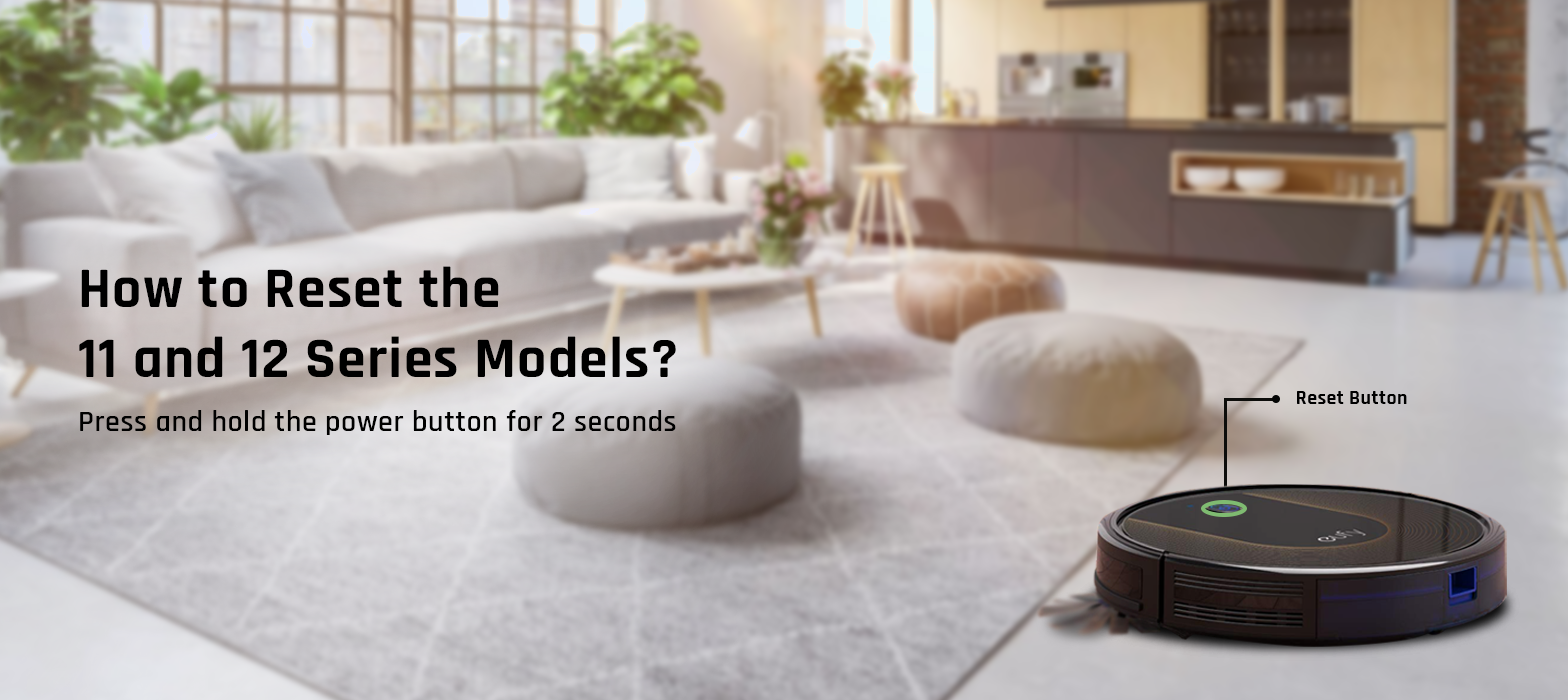
If you own an 11 or 12 series robot vacuum, you need to learn how to reset Eufy robovac 11 and how to reset 11s robot vacuum. In this section, we will cover both models. Please follow the steps carefully;
- To go about the Eufy robovac reset on the 11 or 12 models, make sure the device is powered On.
- Press and hold the power button for 2 seconds.
- After that, you will hear a beep.
- The WiFi status light will flash blue light.
- Finally, Eufy’s cleaning, WiFi settings, and the clock will be reset.
These steps also work if you are wondering how to reset wifi on Eufy robovac.
If you own an 11 or 12 series robot vacuum, you need to learn how to reset Eufy robovac 11 and how to reset 11s robot vacuum. In this section, we will cover both models. Please follow the steps carefully;
- To go about the reset on the 11 or 12 models, make sure the device is powered On.
- Press and hold the power button for 2 seconds.
- After that, you will hear a beep.
- The WiFi status light will flash blue light.
- Finally, Eufy’s cleaning, WiFi settings, and the clock will be reset.
These steps also work if you are wondering how to reset wifi on Eufy robovac.
Reset the 15, 30, and G10 Hybrid Series Models
If you have a 15, 30, or G10 model of Eufy robot vacuum, you need to follow this section. You can also use the below-mention steps if you want to learn how to reset Eufy robovac WiFi.
- The Eufy robot vacuum must be On.
- Go to your Eufy robot vacuum and find the power button.
- Press and hold the power button for 10 seconds.
- Once you hear a beep, you can release the power button.
- You may also see a flashing blue light on your device.
- At last, the Eufy robovac reset process will be complete.
How to connect Eufy robovac to WiFi?
Now that you have reset Eufy robovac, you need to reconnect the device to a WiFi network. Kindly follow the steps outlined below;
- Firstly, ensure that the Eufy app is already install on your device.
- Open the EufyHome app and you will see a sign-in screen.
- If you already have an account, enter the required details.
- If you don’t have an account, make sure you create one.
- After that, you need to go through the Eufy robovac setup.
- Thereafter, you will be prompted by the EufyHome app to connect your robot vacuum to a WiFi network.
- Make sure the wireless router is power On.
- Enter the password for your wireless network and click Connect.
- Finally, the Eufy robovac will be reconnected to the wireless network
Troubleshooting steps for Eufy robovac
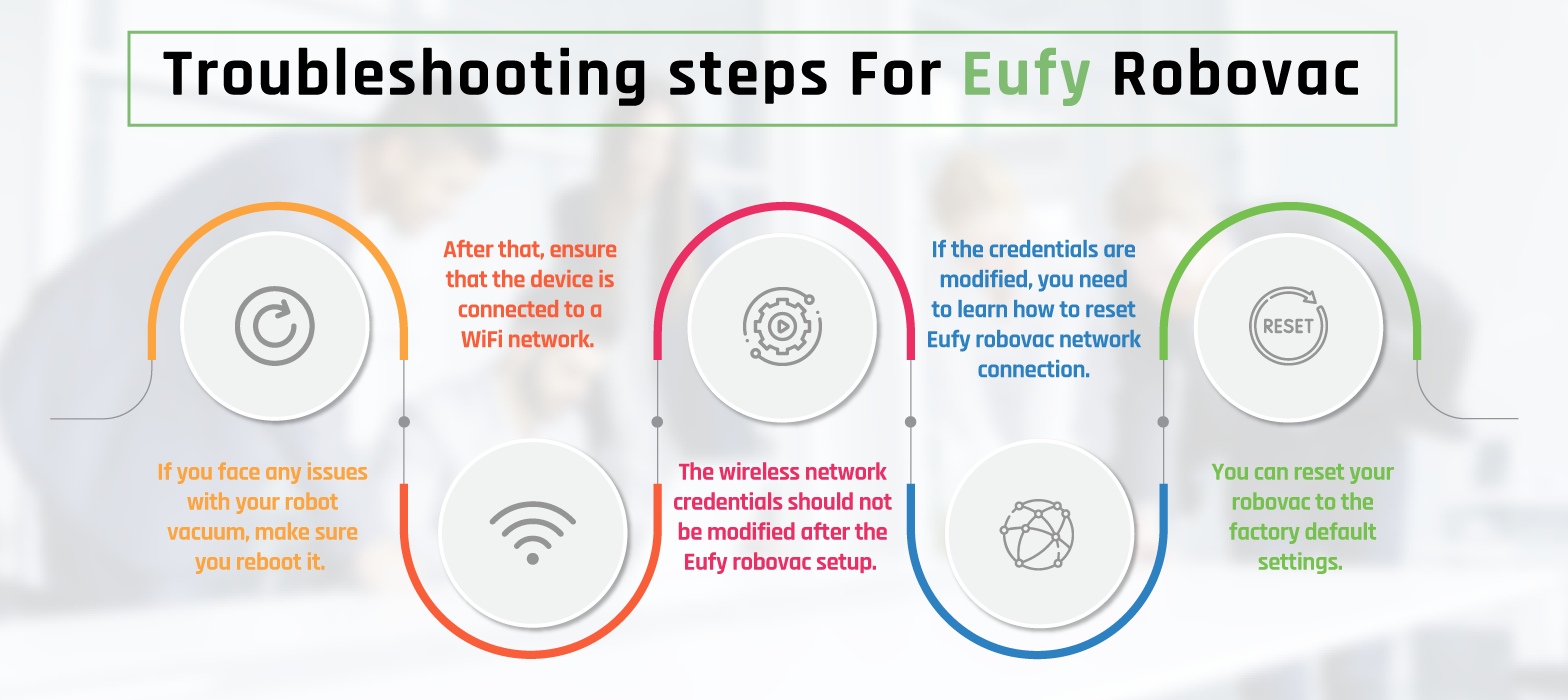
If you experience problems with your Eufy robot vacuum, you can follow the troubleshooting steps. We have put together some of the most effective tips and tricks to resolve your problems.
- If you face any issues with your robot vacuum, make sure you reboot it.
- After that, ensure that the device is connect to a WiFi network.
- The wireless network credentials should not be modified after the Eufy robovac setup.
- If the credentials are modified, you need to learn how to reset Eufy robovac network connection.
- You can reset your robovac to the factory default settings.
- After that, make sure you reconfigure the device.
- The problems you are facing with your Eufy robot vacuum will be resolve.
Final Word
That was all about the Eufy robovac reset process. We even discussed the steps to reset Eufy robovac for different models. We hope this post helped you understand the whole reset process of Eufy robot vacuum. If you face any issues or have doubts, you can get in touch with our support team for more help.






