
How to Fix the Shark Robot Max Light Flashing Blue ?
The Shark robot blue light issue is one of the most terrifying issues faced by Shark robot users. You must not be frustrated if you also come across the Shark robot max blue light. Although, it is an alarming problem, maintaining peace of mind in this situation is the ultimate solution. To fix Shark robot blue light issues, you must understand what this issue is all about.
So the Shark robot blue light issue is related to the charging issue on your device. In most cases, it is related to charging or battery, however, it may vary depending on the situation. This issue may also show up due to corrupted sensors or worn-out brushes. Whatever the issue, it is easily fixable with the help of a few troubleshooting steps.
We will start this post by discussing the common causes of Shark robot max blue light. After that, we will go through the troubleshooting steps.
Common Causes For Shark Robot Blinking Blue Light
As we already discussed, there could be several reasons why you may come across the blinking blue light on your Shark robot vacuum. Here are the four major causes of Shark robot max blue light:
- Dirty wheel Sensors
- Due to low battery
- Filters are Not Clean
- Worn or damaged Brushes
How to Fix Shark Robot Blue Light Issue ?
We have put down a few main steps that will help you come out of the Shark robot max blue light problem. Please refer to the points given below to fix the blue light problem right away:
1. Reboot your Shark Robot
First of all, make sure the robot vacuum is powered On. After that, use the power button of your robot vacuum to shut it Off. Wait for a few seconds and turn On the device once again. Please check if you still face the same Shark robot blue light issue. If yes, go to the next step.
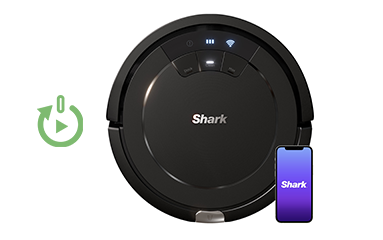

2. Check the Battery
This is one of the most common reasons why you may observe blinking blue light on your Shark robot vacuum. Take out the battery from the compartment of your robot and make sure it is not swollen or damaged. If it is, then contact a supplier or manufacturer for a new battery.
Moreover, ensure that the Shark robot vacuum properly aligns with the docking station during charging.
3. Clean the Charging Contacts
It is important that you regularly clean the contact points of the docking station and your robot vacuum. If the contact points are dirty on either of the devices, the Shark robot blue light issue will pop up.


4. Clean the Filters
Power Off your Shark robot vacuum and take out the filter from the machine. Kindly clean the filters appropriately and also empty the dust can. Once you do all this, please turn On your device. Cross-check if the device is working properly or not. If you still notice blue light on your robot, go to the next step.
5. Inspect the Brush Roll
Please examine the whole device, especially the brush rollers. Make sure hair and any other fibers are not tangled inside the brush roll. These items may obstruct the movement of your device and cause it to stop working.

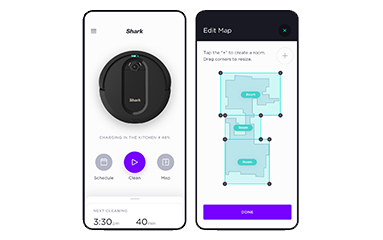
6. Update the Firmware
Finally, check for the latest firmware updates on your Shark robot vacuum. Use the Shark Clean app on your mobile to see whether the new updates are available or not. Follow the in-app instructions to update your device to the latest firmware version.
Conclusion
This post was all about the Shark robot blue light issue. We discussed everything related to the Shark robot max blue light problem and hope you learned all the topics without any hassle. It is very common for any robot vacuum to come across problems during its lifespan. However, it is your duty to remain calm and make sure you do not panic.
We hope you liked this post and that it also helped you come out of the trouble without any hassle. For more assistance or help, feel free to reach out to our support team.
FAQs
Why are the Lights on My Shark Flashing?
If you see any lights on your Shark robot flashing, make sure you check its meaning and indication. You can refer to the product manual to learn about the different light patterns and their indications. These lights indicate the status of your device.
How do you Reset the Shark Vacuum cleaner when it Overheats?
If you want to reset Shark robot vacuum , you can either use the Shark Clean app or the reset button. We suggest that you always use the reset button to restore the factory default settings on your device. Press and hold the reset button for a few seconds and release it. Wait for a few seconds and the device will revert to the factory defaults.
What happens when Shark vacuum overheats?
If you notice your Shark robot overheating, make sure you power it Off. Please ensure that the docking station or the device is not kept nearby any other home appliance. Moreover, we would suggest that you open the battery compartment of your device to check whether the battery is working fine or not.





