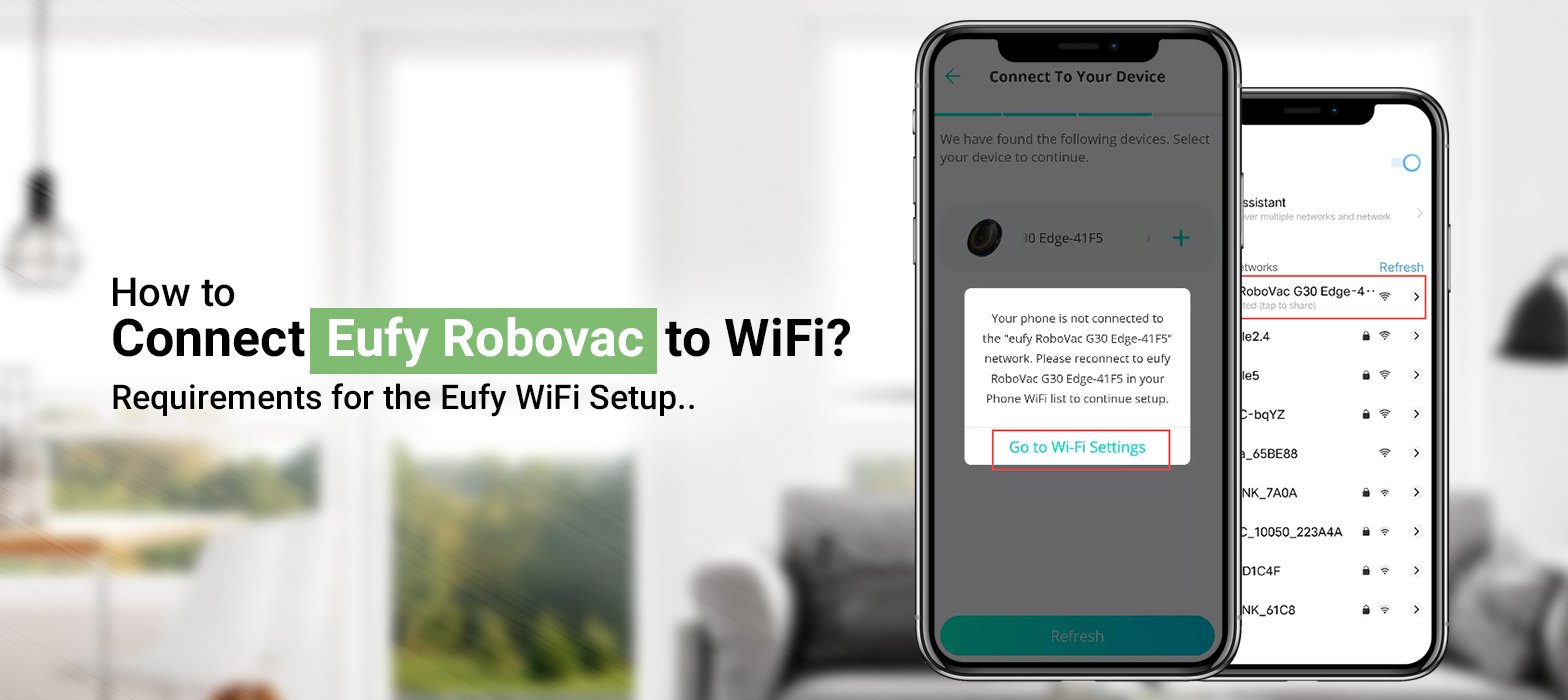
How to Connect Eufy Robovac to WiFi?
The Eufy Robovac is one of the most renowned robot vacuums. It offers a considerable amount of features to the users. You can expect spotless surroundings from the Eufy robot vacuum. However, in order for the vacuum to work efficiently, requires a stable as well as high-speed internet connection. You need to connect Eufy to WiFi before sending it off to its first clean journey.
Consequently, it’s necessary to know the process to connect the robovac to the WiFi. Whether you are connecting the Robovac for the first time or proceeding with Eufy change WiFi, you need to know the process. Otherwise, you will face the Eufy robovac not working issue. If you are having difficulty connecting your robovac to the WiFi, don’t worry! Today, we’ll discuss the process to connect Eufy to WiFi.
Requirements for the Eufy WiFi Setup
- A high-speed stable WiFi connection.
- The EufyHome app .
- A mobile phone connected to the WiFi network.
- The model of your Eufy Robovac.
- A fully-charged Eufy Robovac.
How to Connect Eufy Robovac to Wi-Fi? (For Android)

Before you connect Eufy to WiFi, you need to connect your mobile phone to the 2.4GHz band of the WiFi. You also need to enable the location for the EufyHome. You also need to install the EufyHome app on your phone to operate the cleaning Eufy Robovac mode. You can connect the vacuum to WiFi by following the steps below:
- First of all, turn on the Bluetooth of your phone along with the location.
- On the device, open the EufyHome app and turn off the ‘Smart WiFi feature’.
- After that, click on ‘Add a Device and select ‘Robotic Vacuums’.
- Now, you need to choose the model of the Eufy Robovac you have.
- Ensure your Eufy Robovac is On.
- When Bluetooth and the location are enabled, the robovac will connect automatically.
- After the connection is successful, you can select the 2.4GHz network and enter the password.
- Now go to the app, click on ‘Status Confirmed’, and tap on ‘Next’.
- From the list, select your Robovac to connect it to the WiFi.
- Give the Robovac a few minutes to successfully connect to the WiFi.
- Finally, you can configure the robovac and even give it a name and begin cleaning.
This is how you can connect the Robovac to WiFi if you see the Eufy X8 offline.
How to Connect Eufy Robovac to Wi-Fi? (For iOS)
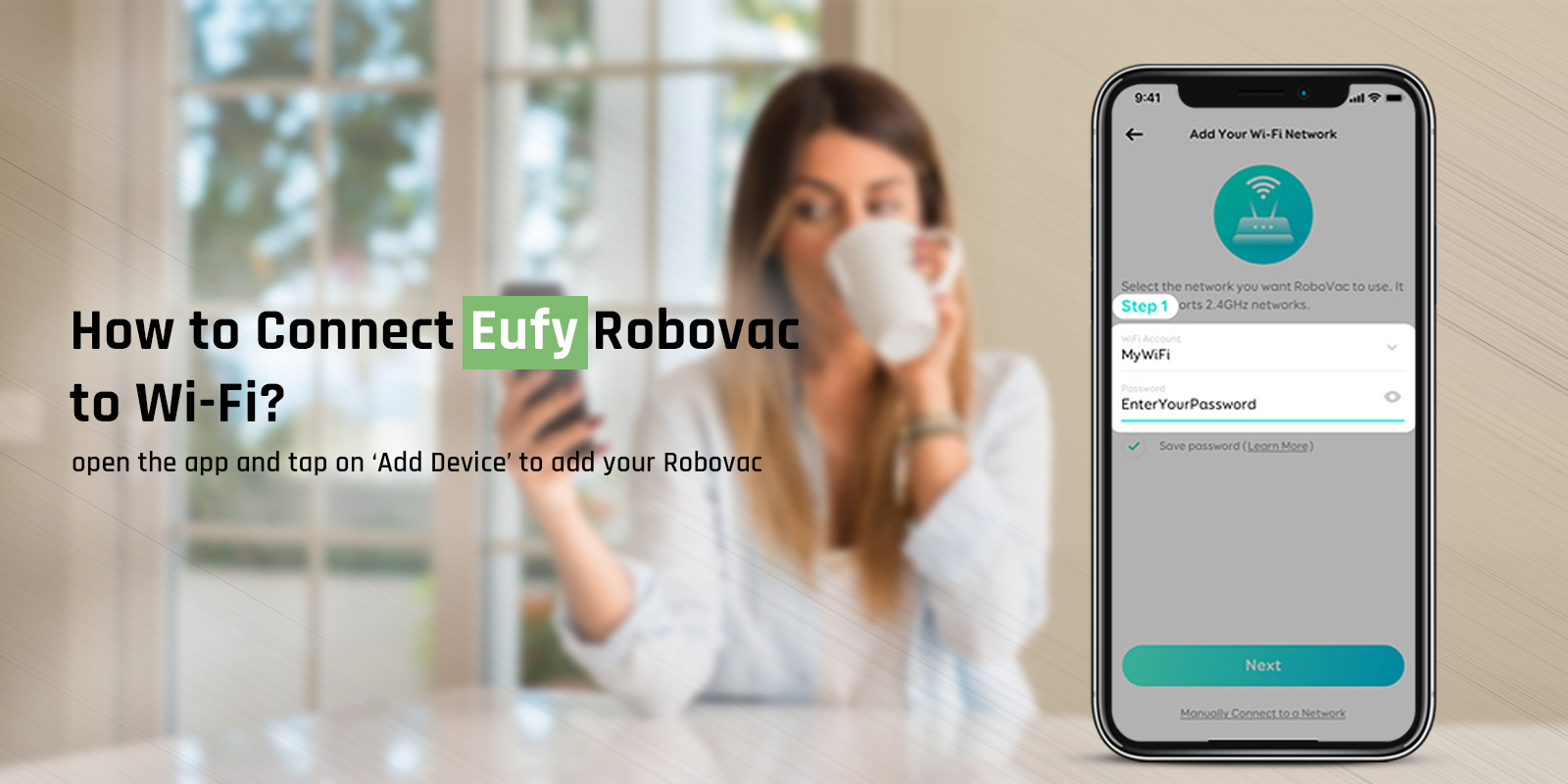
Connect your iPhone to the WiFi network and turn on the location of your phone. You need to install the EufyHome app on your device from the AppStore. The EufyHome app is compatible with iOS 9.0 version and above. Follow the below steps to connect it to the Robovac:
- Initially, turn off the mobile data and connect it to the 2.4GHz network.
- Now, open the app and tap on ‘Add Device’ to add your Robovac.
- After that, choose the ‘Robotic Vaccums’ and then select the model.
- Hereon, choose the WiFi network and enter the password to form a connection.
- Thereafter, you need to turn on the Robovac.
- Now, go to the app, click on ‘Status Confirmned’, and then on ‘Next’.
- After this, you need to click on ‘Go to Settings’ and connect to the WiFi network.
- Give the Robovac some time to establish a connection.
- Once, the connection is successful, you can configure the settings and give it a name too.
This is how you can fix the Eufy X8 offline issue on your iPhone.
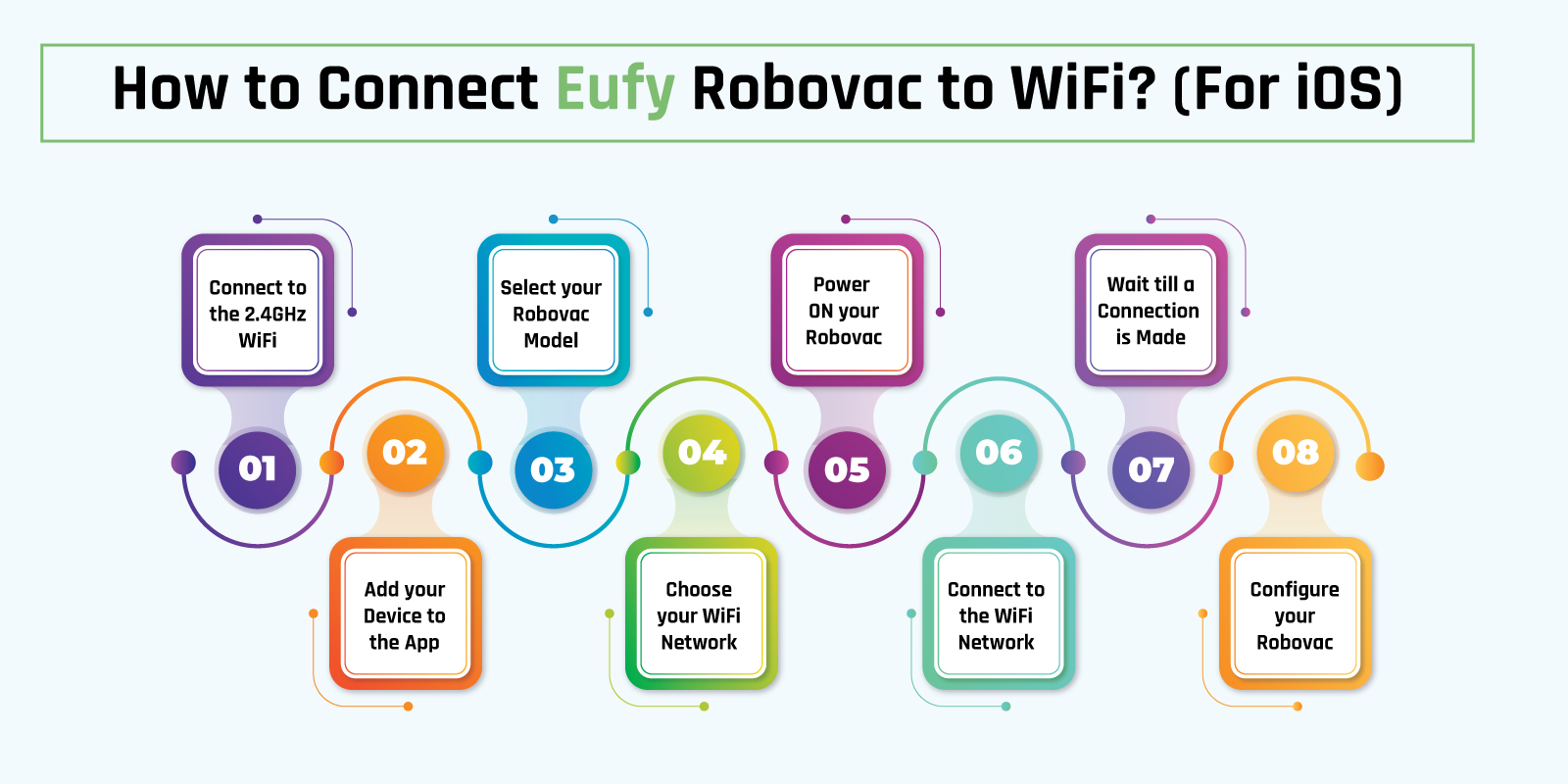
FAQs
How to Change WiFi Network on Eufy Robovac?
If you are moving to a new place or installing a new WiFi router, you need to connect it to the latest WiFi. To Eufy change WiFi, you need to reset the WiFi connection of the Robovac. You can do this by following the steps below:
- Firstly, you need to press the ‘Power’ button on the Robovac.
- After 10 seconds you can release the button.
- When a beep resounds on the robovac, the connection has reset.
Now you can follow the steps to proceed with Eufy change WiFi.
How to Connect Eufy 25C to WiFi?
While you connect Eufy to WiFi, ensure the device is connected to the router and the location is enabled. You also need to install the Eufy Clean app on your phone. You can connect Eufy 25C to WiFi by following the steps below:
- Primarily, you need to open the phone and add the Eufy Robovac.
- Thereafter, you need to enter the password of the WiFi.
- Now, you need to connect your phone to the robovac’s network.
- Give the robovac some time for the connection to be successful.
This is how you can connect Eufy to Wifi. If you are connecting it for the first time, or Eufy changes WiFi, the procedure will remain the same.
Why is my Eufy Robovac not Connecting to WiFi?
If you are unable to connect the Robovac to the WiFi, you will face the Eufy Robovac not working issue. For a seamless cleaning Eufy RObovac experience, you need to connect it to a stable internet connection. Following are some issues you could be facing with your Robovac:
- Check the WiFi network and ensure it’s working properly.
- Ensure your device is connected to the router correctly.
- You can exit and re-enter the app to see if it’s working or not.
- You can try resetting the Robovac to the default settings.
These are some reasons for the Eufy Robovac not working issue. To resume cleaning Eufy Robovac, eliminate these issues.
How do I Reset my Eufy Robovac WiFi?
To connect Eufy to WiFi that is new, you will need to reset the WiFi connection. All you need to do is press the power button on the Robovac for 10 seconds and the connection will reset. Now, you can follow the procedure and connect it to the new WiFi network.
How to Connect Eufy Vacuum to New WiFi?
If you want to connect your Robovac to a new WiFi network, you will need to reset the WiFi connection. After that, you can connect it to the latest network by following the procedure.
If there are any other issues you are facing with your Eufy Robovac, reach out to our team right now!






