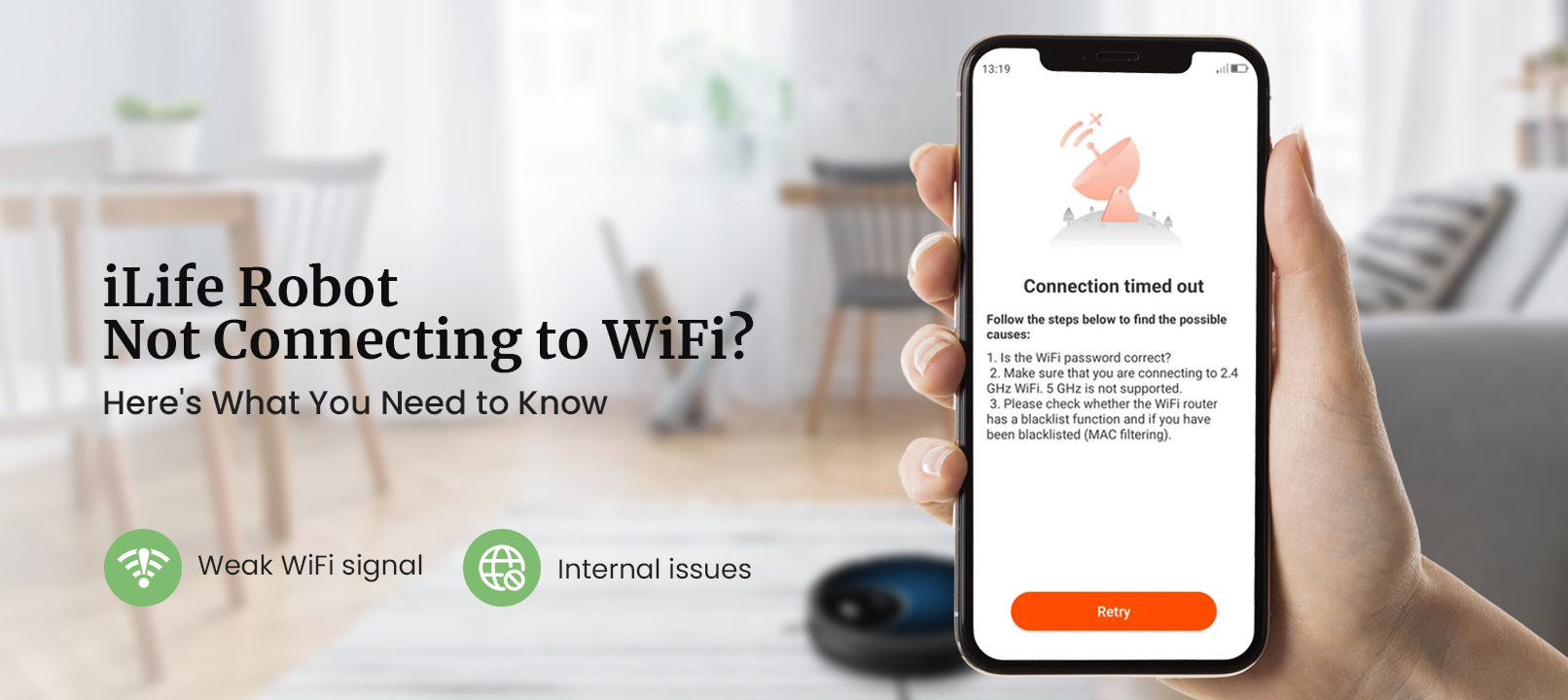
iLife Robot Not Connecting to WiFi (Fix Here )
The iLife robot vacuum is one of the renowned brands of robot vacuums. Not only can you sweep with the help of this vacuum, but you can mop also. You can easily manage this device through the iLife app and connect it to the WiFi. The vacuum can only work correctly with a stable WiFi connection. So if you are having the iLife robot not connecting to WiFi issue, you must fix it. As you know the vacuum will not function at all without WiFi, thus you must resolve the issue.
The iLife robot not connecting to WiFi issue occurs due to various issues. If you want to know the causes and the troubleshooting methods, we’ve got you. That’s why, we have brought you the ultimate post to guide you through the iLife robot vacuum troubleshooting methods.
Why is the iLife Robot Not Connecting to WiFi?
Some common reasons for the iLife robot not connecting are as follows:
- Low battery
- Weak WiFi signal
- WiFi interferences
- Changed WiFi password
- Internal issues
These are some factors responsible for the robot vacuum not connecting to WiFi. Further, you can find the iLife robot vacuum troubleshooting.
Troubleshooting the iLife Robot Not Connecting to WiFi
In this section, you can find the methods to fix the issue. You can try the following ways to resolve the issue with the vacuum:
Charge the Robot Vacuum
- Before you connect the robot vacuum to the WiFi, you must charge it.
- You cannot connect your vacuum to the WiFi with a low battery.
- To send the vacuum back to its charging dock, you just need to press the home button.
- After this, the vacuum will retreat to the charging dock and start charging.
- Sometimes, due to a dead battery, the vacuum is unable to get back to the vacuum.
- In this case, you must manually place the vacuum on the charging dock.
Fix your Router
- This issue also arises due to an issue with your router.
- Ensure the router is properly set up before you connect it to the vacuum.
- If there’s any issue with your router, you must fix it.
- You can try rebooting, updating the firmware, or resetting it to fix the issue.
- Now you can try again by connecting the vacuum to the WiFi.
Move the Dock Closer to the Router
- Another reason you could have trouble connecting the vacuum to the WiFi is the distance.
- While installing the charging dock, ensure to install it inside the router’s network coverage only.
- If you place it too far, the vacuum will have trouble forming a proper connection with the router.
- So, to fix the issue, you must move the charging dock closer to the router. You can even move the router closer to the charging dock.
Use the Correct Password
- While connecting the vacuum to the WiFi, ensure to use the correct password only.
- You cannot use an incorrect password to form a connection between them.
- Another possibility could be, you have recently changed the password.
- If this is the case, you must connect the vacuum using the latest password.
- This should fix the iLife robot not connecting to WiFi issue.
Remove the Obstructions
- There could be obstructions around the router weakening the router’s signal.
- Several objects could interfere with the router’s network.
- Objects such as walls, mirrors, ovens, cordless phones, aquariums, and several other radio-waves emitting devices from around the router.
- If these objects are around the router, you must remove them.
- After that, you can try again with connecting the vacuum to the WiFi.
Reset the Vacuum
- If none of these methods are working, you must reset the vacuum.
- The reset is an effective iLife robot vacuum troubleshooting method.
- Resetting the vacuum will fix all internal issues within the vacuum.
- To reset the vacuum, you must press the clean button on the vacuum.
- You need to hold the button for 3 seconds and you can release it after hearing beeping.
- The factory default settings of the vacuum will be back.
- Hereon, you can reconfigure the vacuum again properly.
These are the methods you can use to fix the iLife robot not connecting to WiFi. Now the vacuum should be connecting to the WiFi easily. If there’s any other trouble you are having with your vacuum, you can get in touch with our expert team right now.






